It’s never been simpler to curate digital signage content
Our growing list of apps help you repurpose content from where it lives, and easily add live feeds to your screens in just a few clicks.
Looking to display dashboards from Grafana, Power BI, Salesforce or other tools? Check out ScreenCloud Dashboards.
Filter by
Custom Content Creation
Live Feeds
Content & Files
Social Displays
Internal Communication
External Communication
Business Intelligence
Ready to get your organization connected?
Connect your first screen today with our 14-day free trial





























