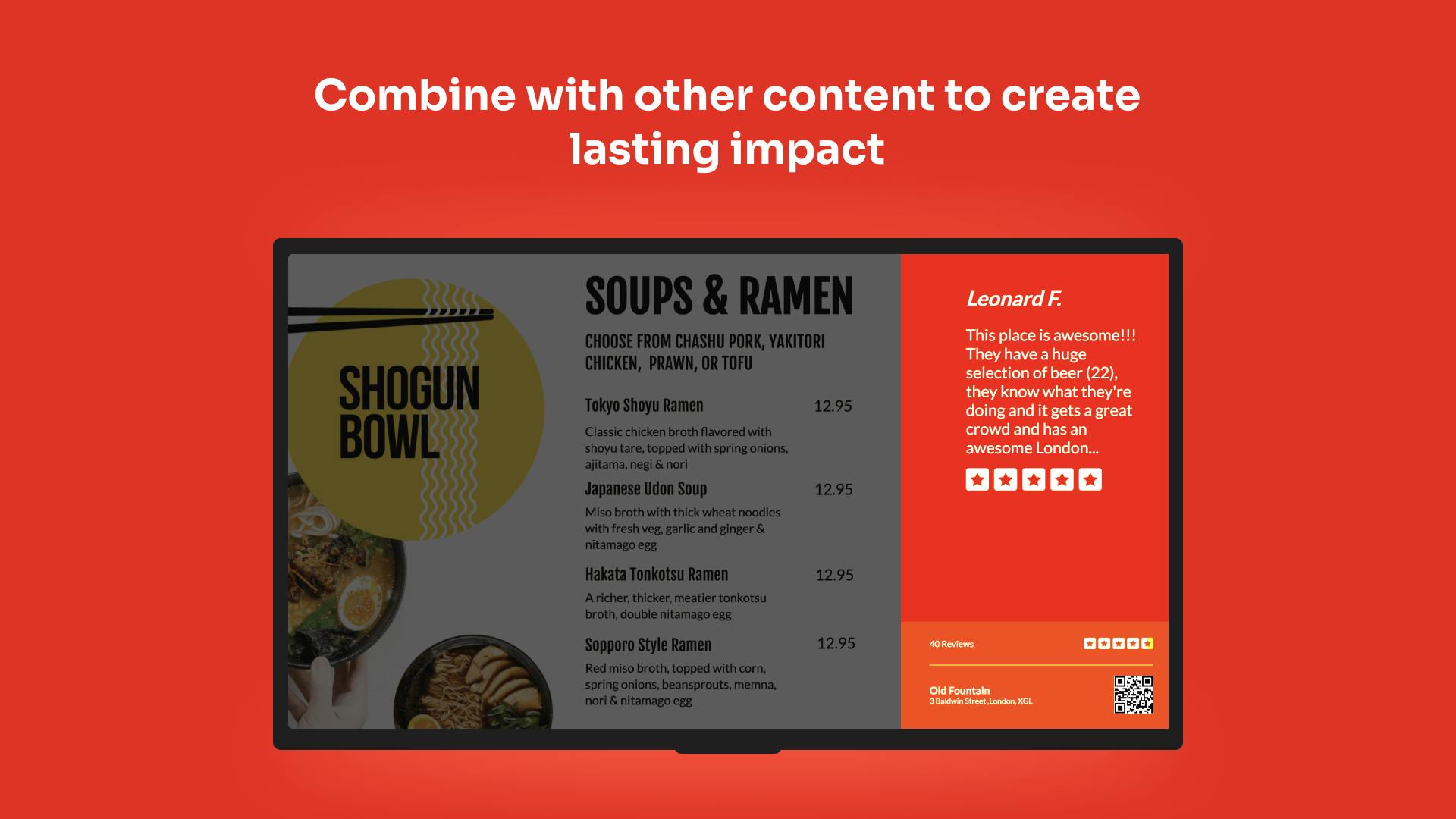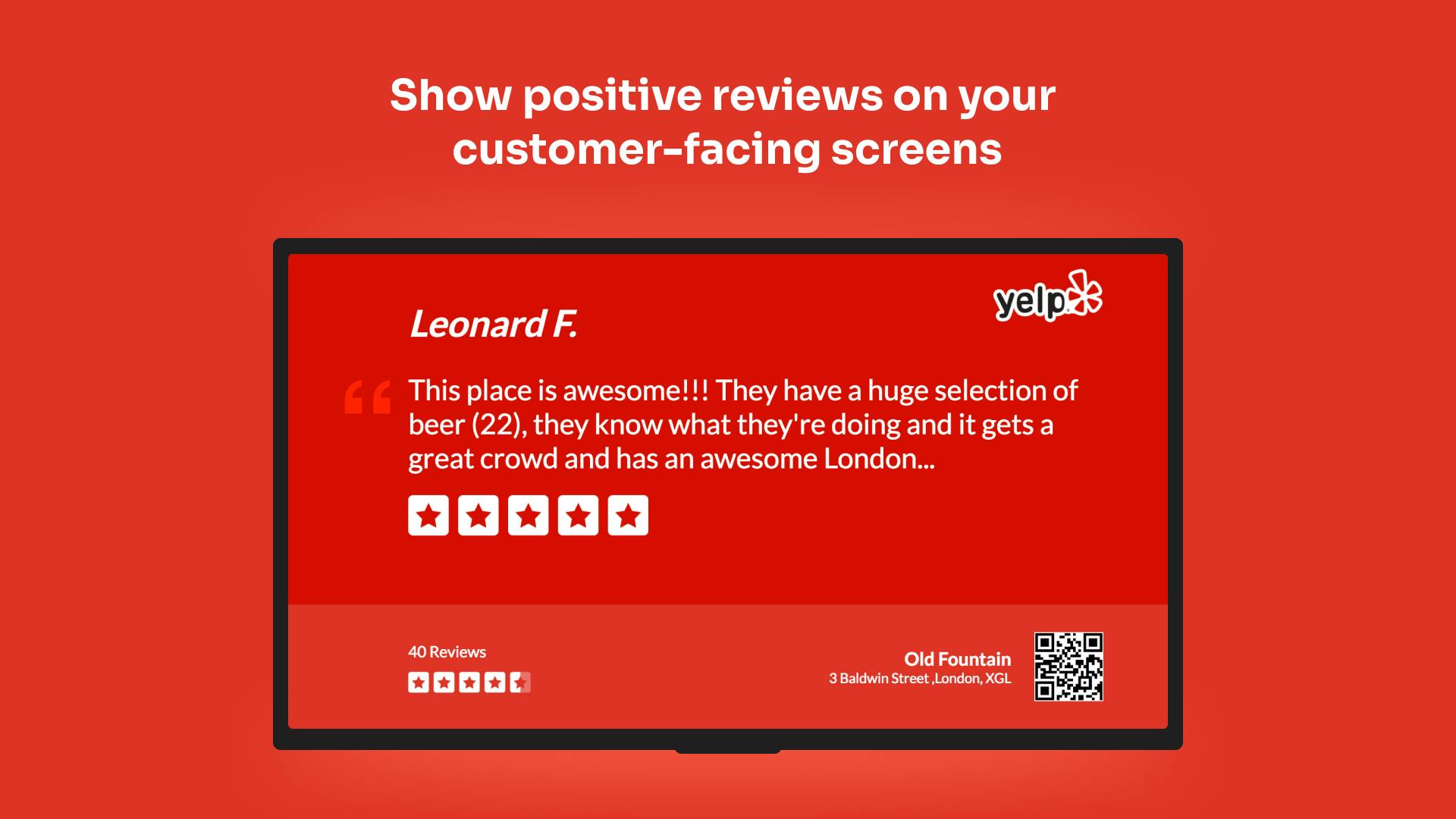More Apps
More Apps
Yelp
A quick and easy way to show your Yelp page on your digital signage screens. Add your Yelp URL, choose a rating and your customer reviews will appear on your displays in a screen-ready format. Easily add as part of your Channels or Playlists and new reviews will automatically be added to your screen feeds.
Get StartedIncluded in all plans
About this app
Social Proof for your Business
Customers are more likely to purchase when they have confidence from seeing the great experience previous customers already had. Yelp is a trusted name, with countless reviews in every industry.
Filter by Rating
Select to filter reviews by score, enabling you to show only top reviews in the front of house, or focus on the negative feedback in the back of the house.
Collect New Reviews
The app displays a QR code prominently on screen to enable your viewers to be taken right to your Yelp page, where they can quickly leave new reviews to build your reputation further.
Frequently asked questions
View our FAQs
How long will the Yelp app show for?

How are the reviews chosen?

How often does the Yelp app check for new reviews?