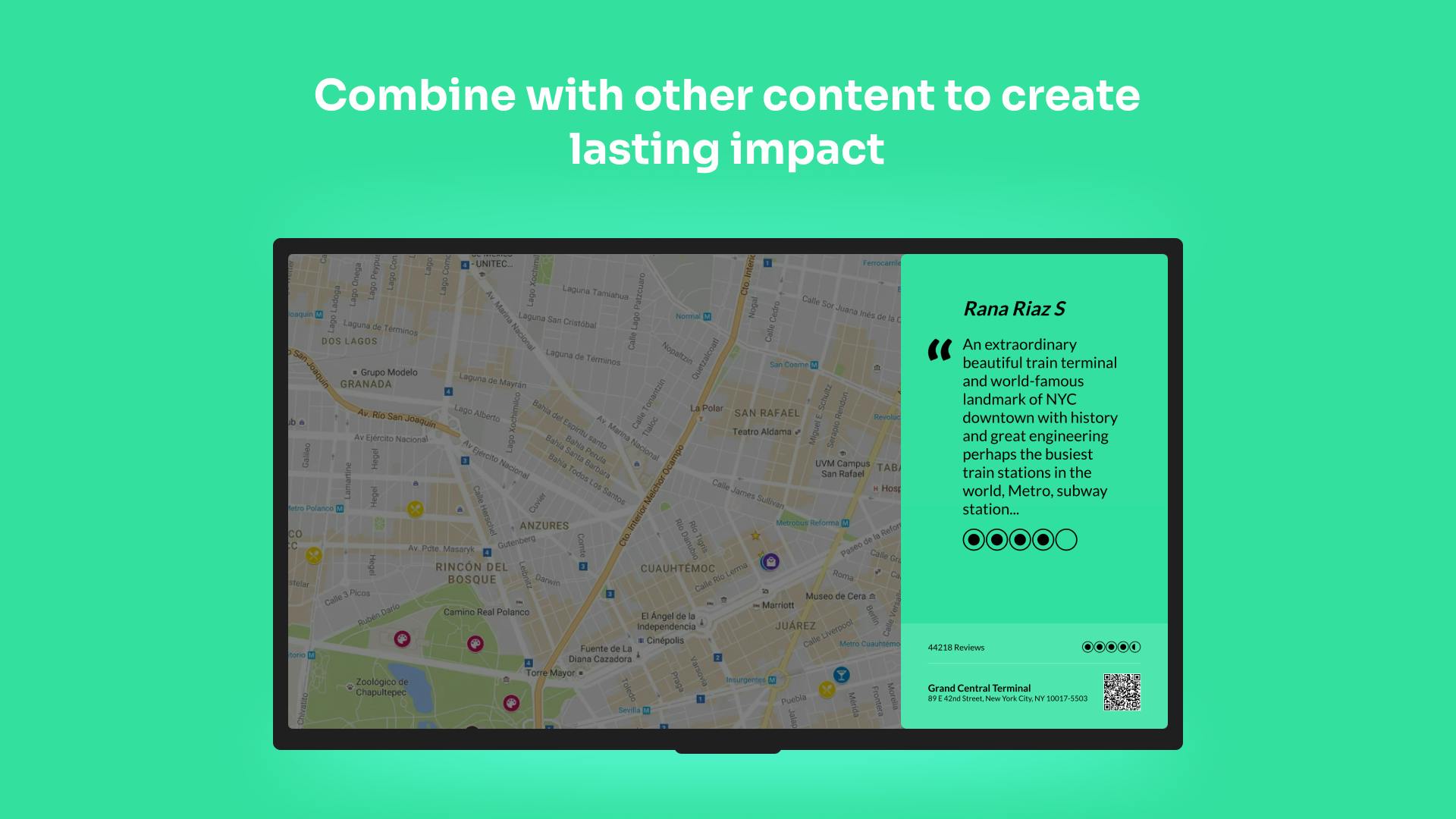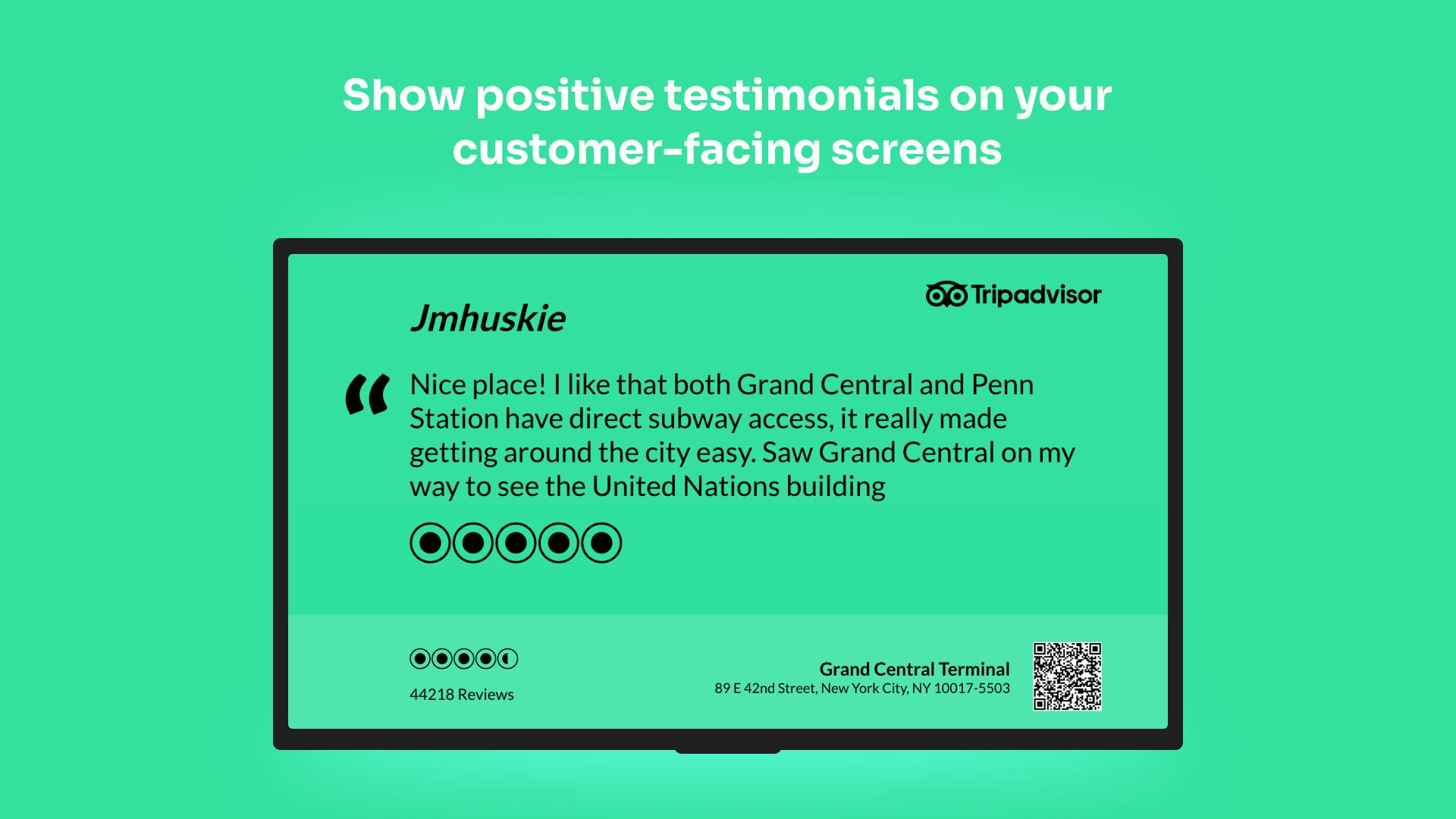More Apps
More Apps
TripAdvisor
The TripAdvisor app from ScreenCloud lets you syndicate customer reviews from your TripAdvisor page directly to your external facing digital signage screens. Help employees see what customers are saying about your brand and provide social proof to visiting and future customers.
Get StartedIncluded in all plans
About this app
Win With Social Proof
Customers are more likely to purchase when they have confidence from seeing the great experience previous customers already had. For travel and hospitality, TripAdvisor is a world recognised brand and trusted source to win over new buyers.
Filter by Rating
Whether you want to show only your top reviews in the front of house, or only the critical ones in the back of the house, the rating filter option in our app has you covered.
Gather New Reviews
The ScreenCloud TripAdvisor app highlights your business name right next to a handy QR code. Scanning the code enables customers to immediately submit reviews of their own and build your reputation further.
Frequently asked questions
View our FAQs
When will new reviews appear?

Can I use the TripAdvisor app in portrait?

How are the reviews ordered?

Why aren't some of my reviews showing?