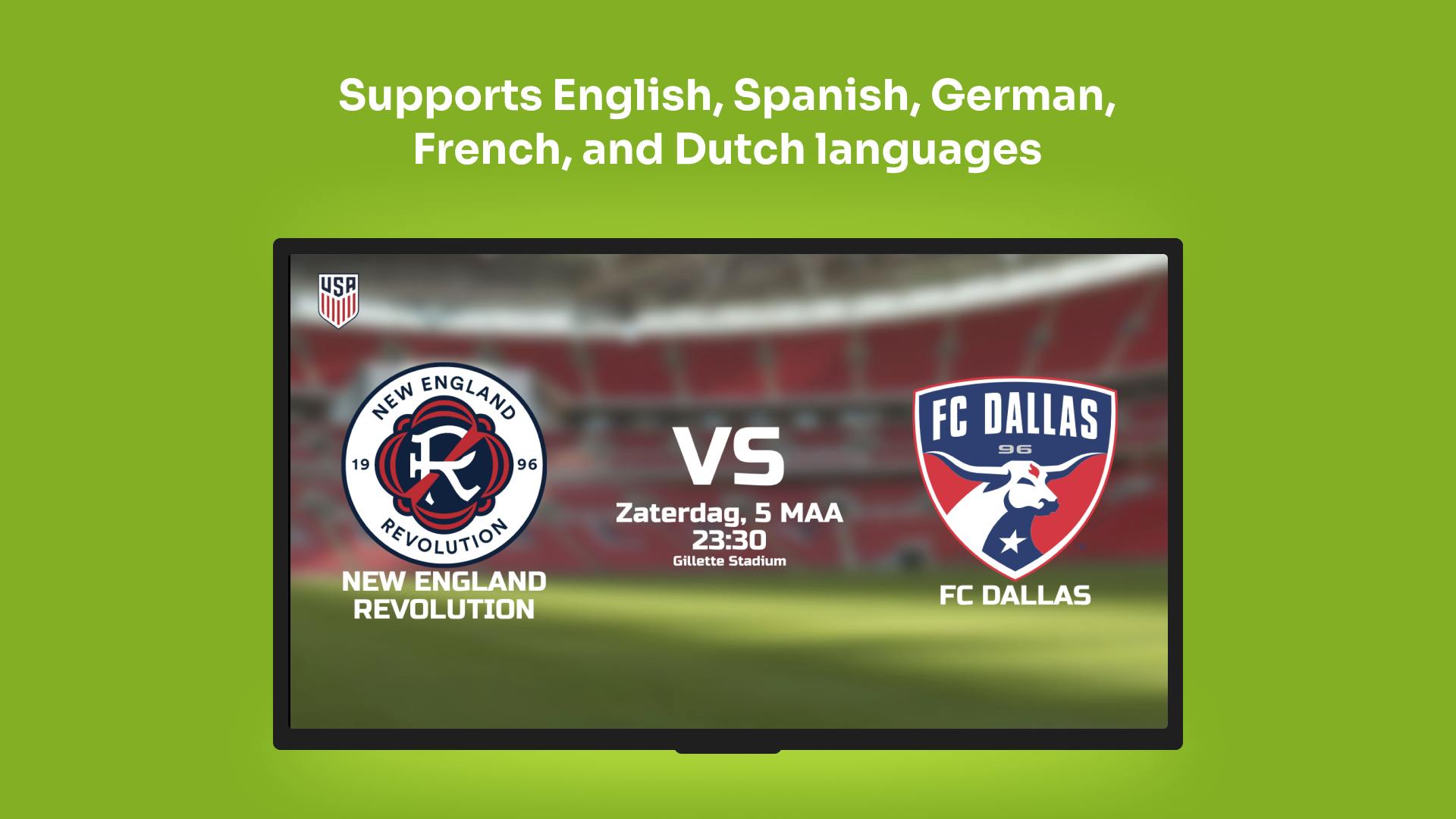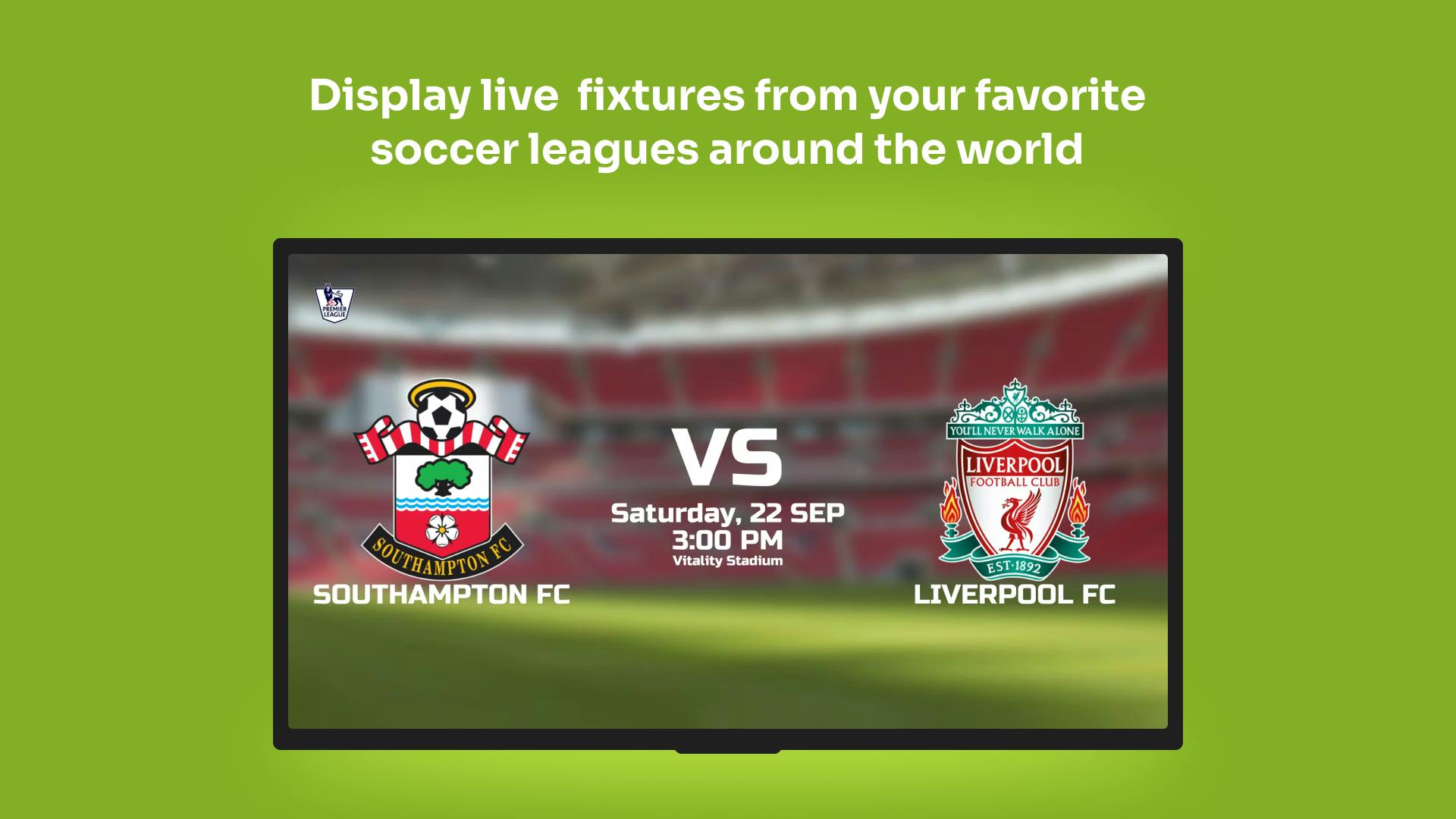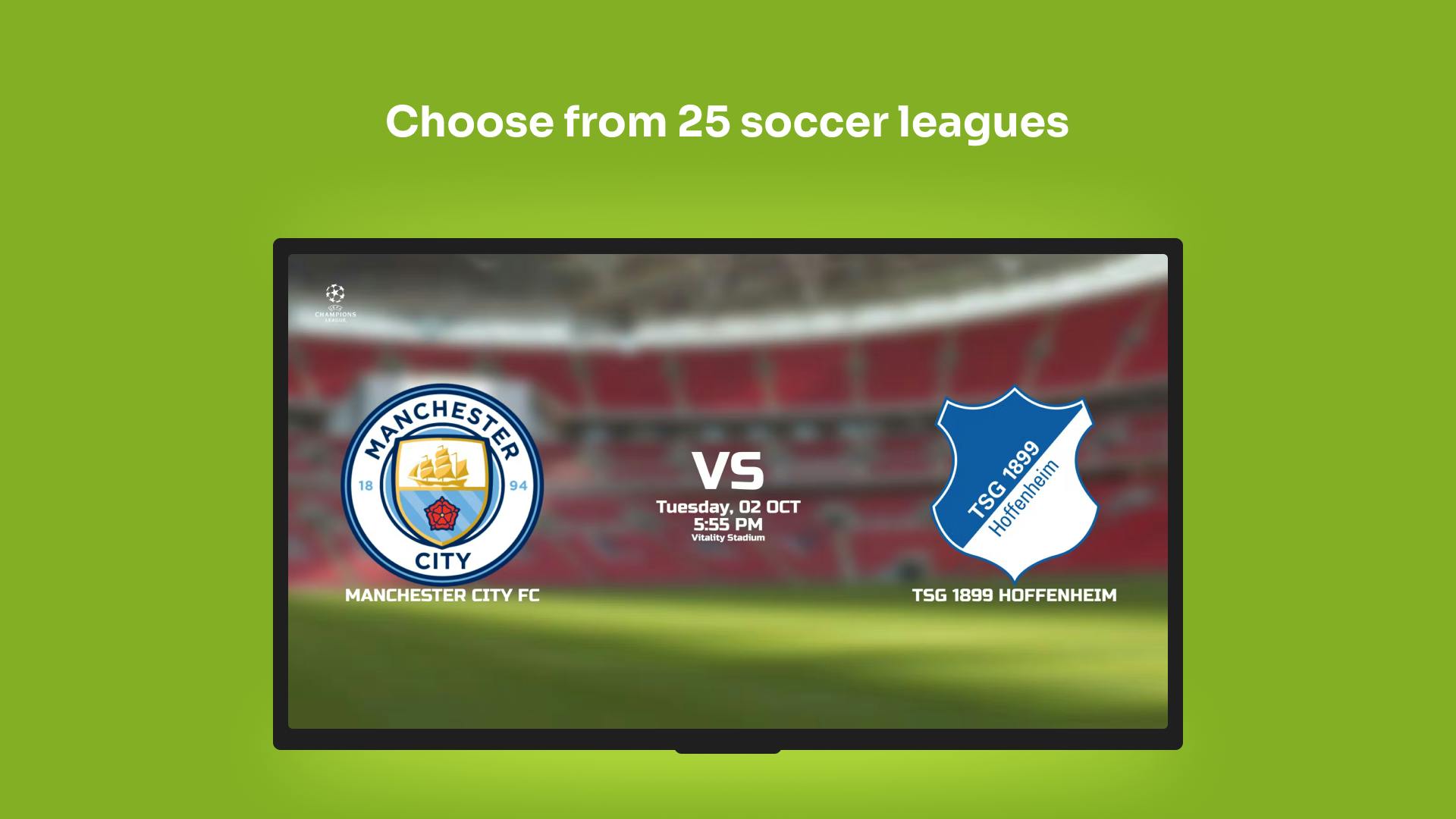More Apps
More Apps
Soccer Scores
Pick your favourite soccer leagues from around the world and share scores to your TV screens as part of any Channel or Playlist. Choose from over 25 leagues from five different continents including popular leagues such as the Premier League, UEFA Champions League and United States MLS scores.
Get StartedIncluded in all plans
About this app
Automatically pulls in the latest fixtures
Show the latest match scores as well as upcoming fixtures.
Choose from 25 soccers leagues
We pull from a worldwide selection of leagues including the Premier League, Champions League, Coppa Italia and La Liga.
Supports English, Spanish, German, French, and Dutch languages
Multiple language options for your audience.
Frequently asked questions
View our FAQs
What is the time period for scores to pull into the app?

How often do the scores refresh?

Can I get other scores to show on my screen?