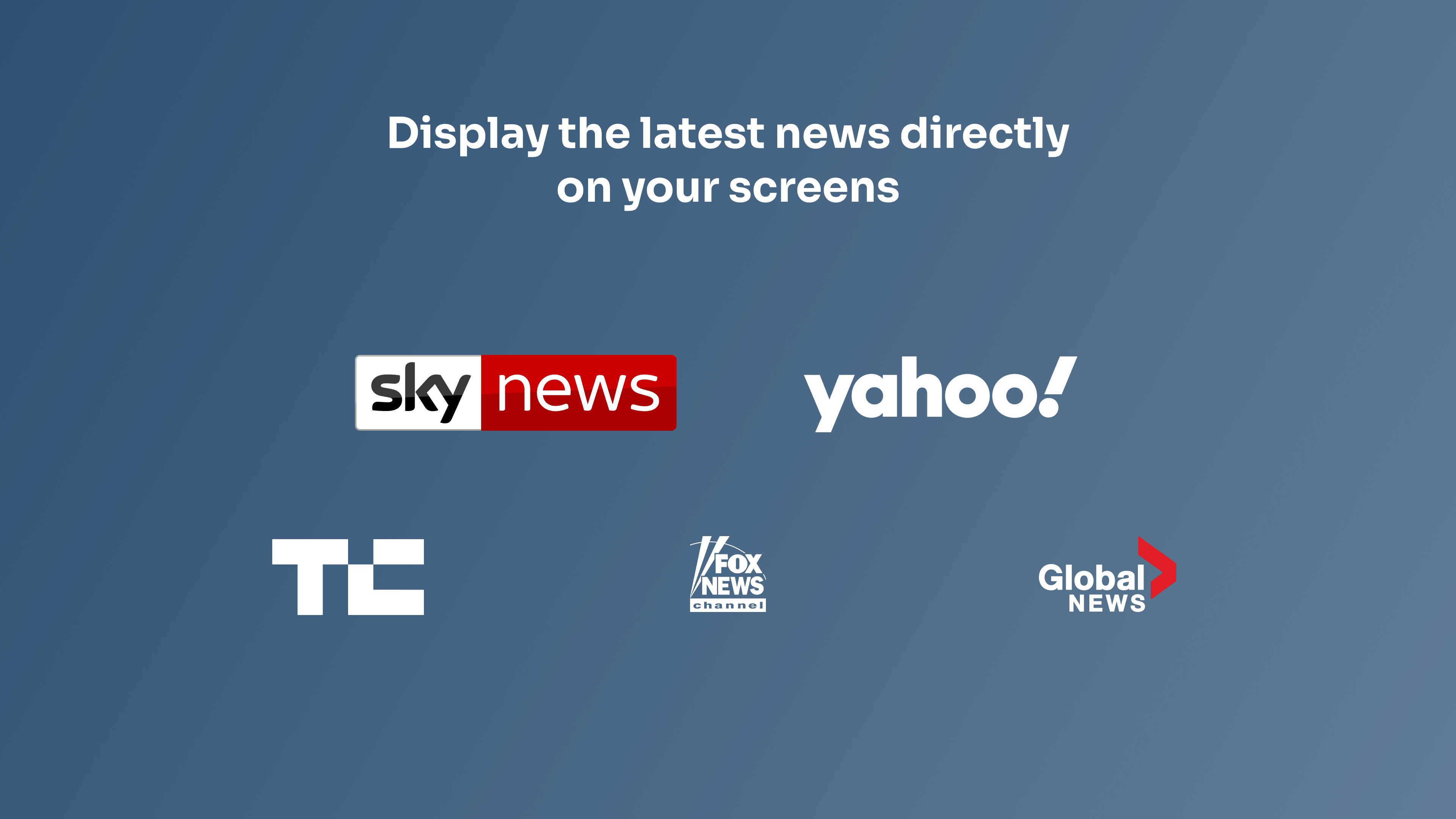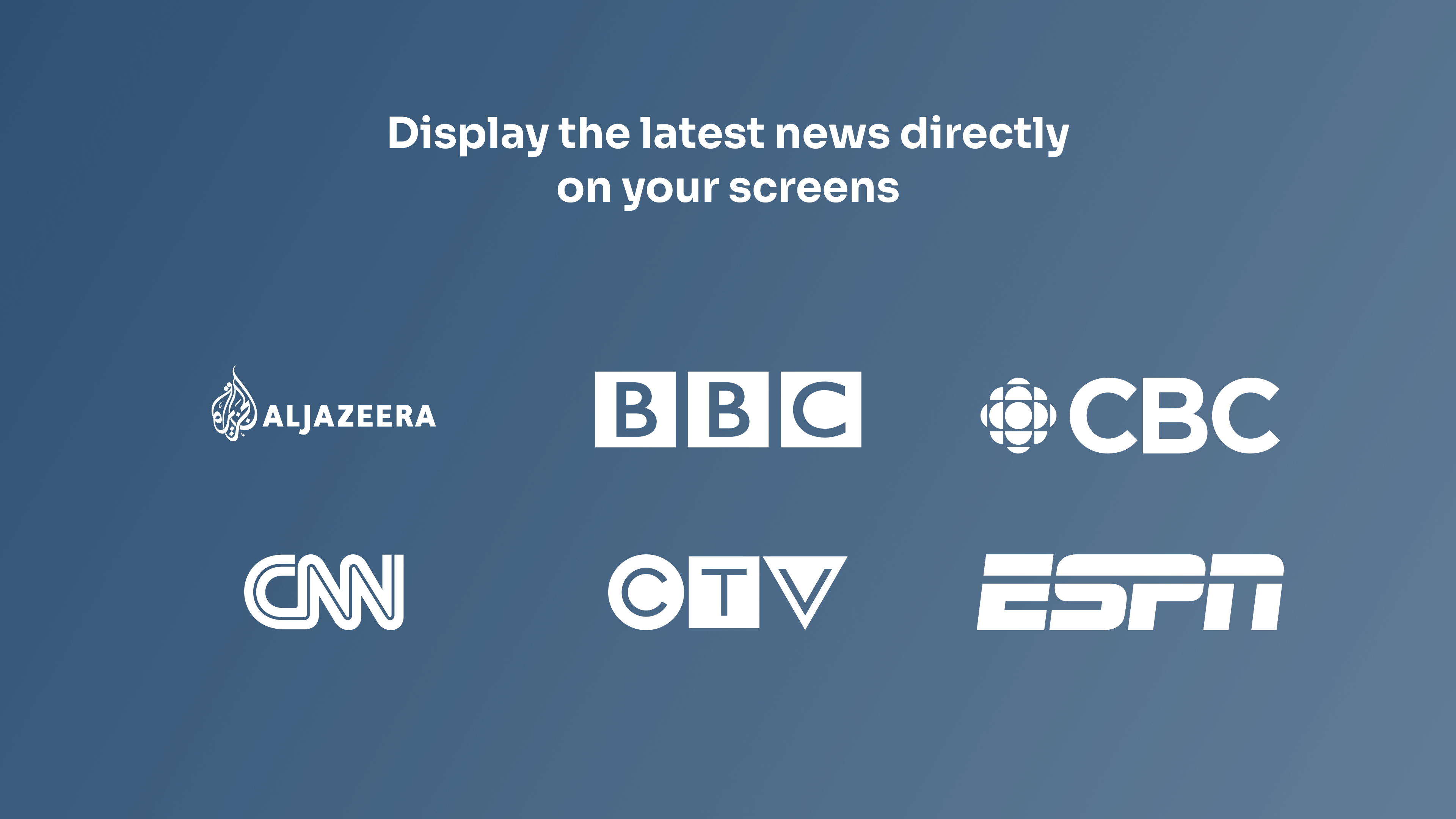More Apps
More Apps
Headline News
Use the Headline News app to display written news headlines and images onto your digital signage screens. Choose from popular news sources such as CNN, BBC, Fox, Google, ESPN and more. Change the look and feel and even customize the news display to your brand colors.
Get StartedIncluded in all plans
About this app
Harness the power of AI
Headline News utilizes AI capabilities to summarise news posts for digital signage, ensuring the message is clear and concise for the audience
Automatically updates with latest news
Just set up and go, the News app will pull all the latest headlines directly to your screen.
Many news sources to choose from
CNN, BBC, Yahoo, Fox, Google, ESPN and more.
Frequently asked questions
View our FAQs
Why do I not see certain news feeds within the app?

Can I combine, or add more than one set of news headlines to my display?

How often does the app update with new headlines?

How do I remove the AI feature?

Can I use the news apps in portrait or ticker tape mode?

Why is the app pulling old news from months ago and not picking up the latest news?