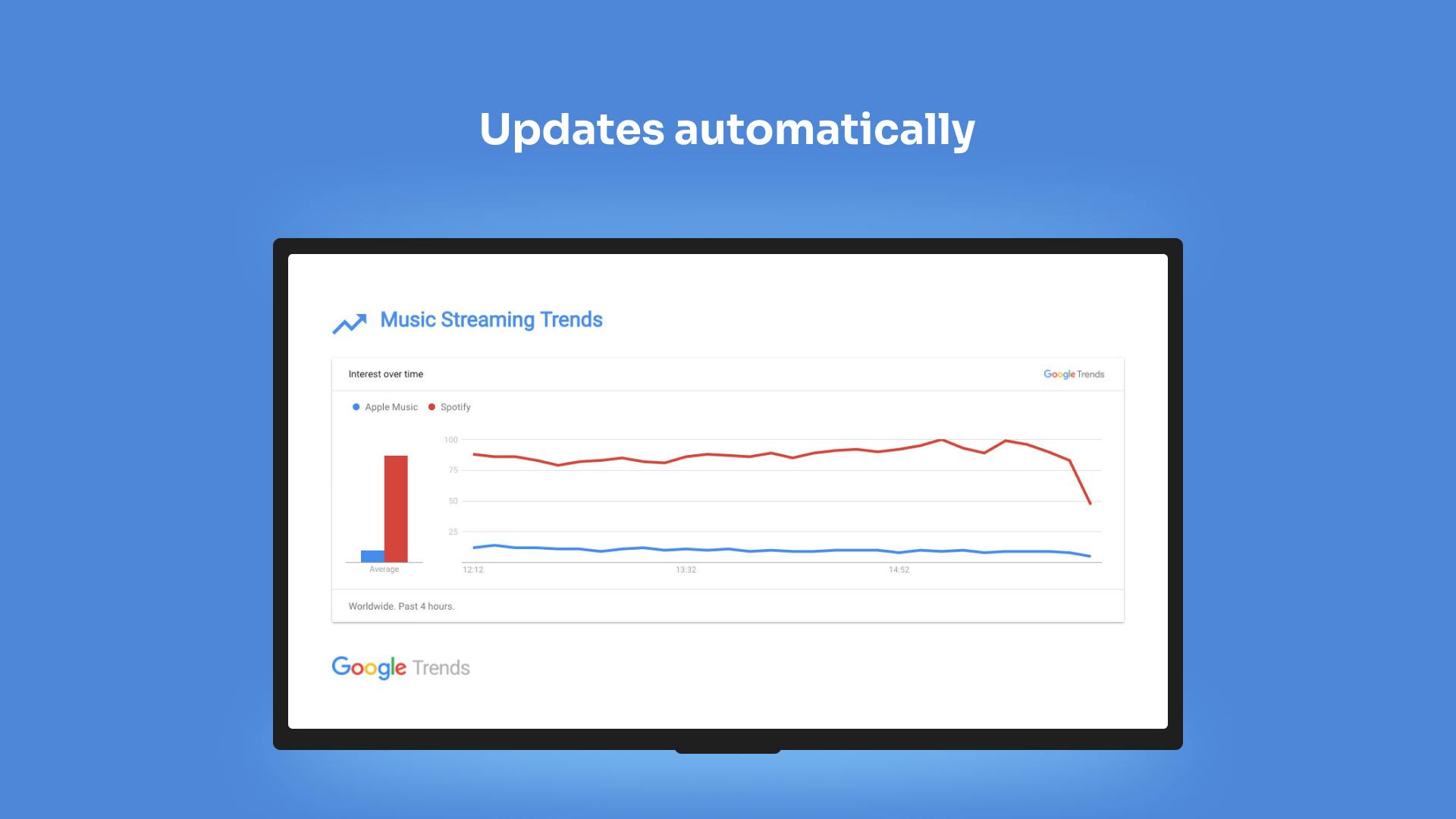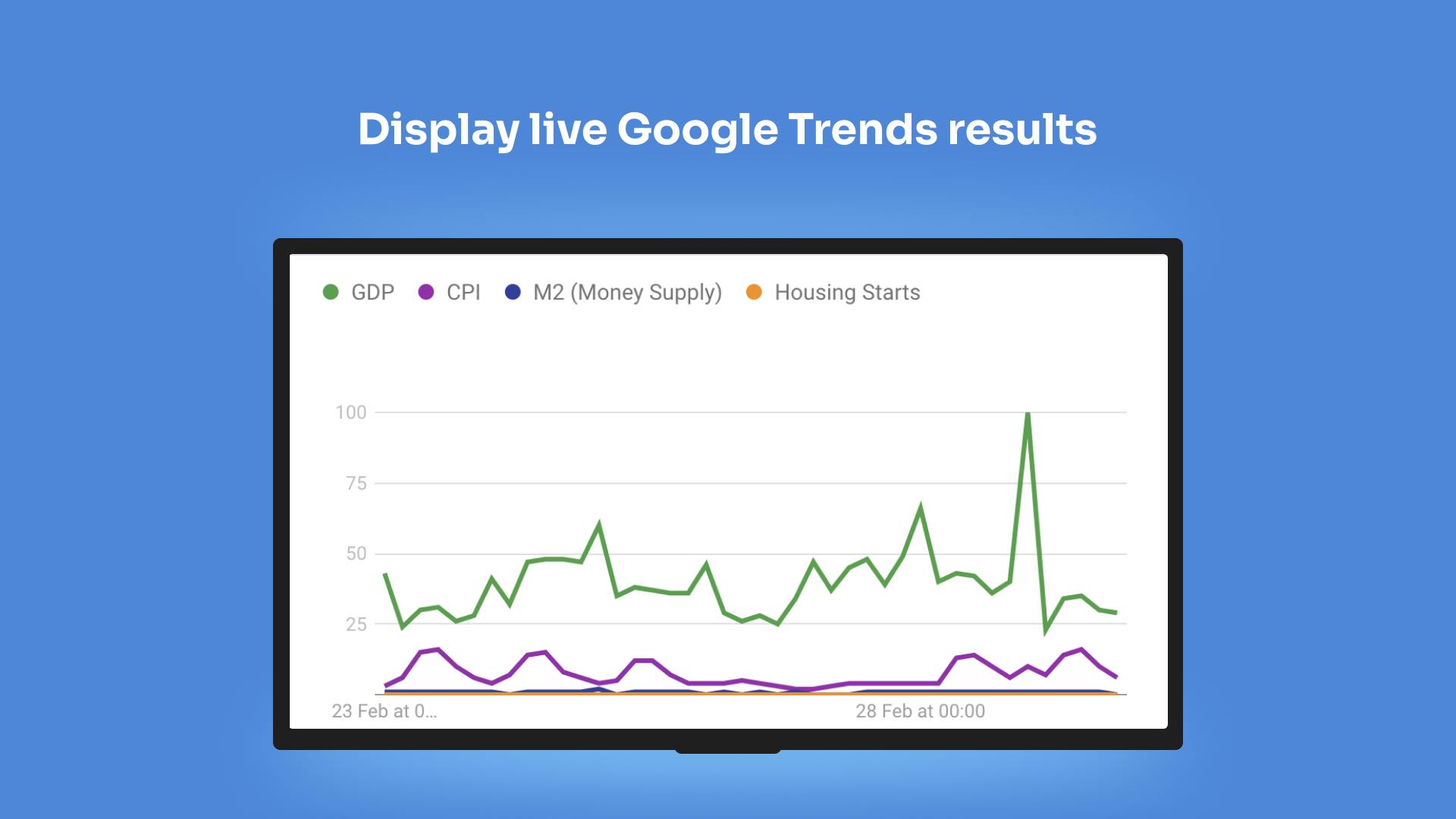More Apps
More Apps
Google Trends
Monitor any keyword and see how it's performing in Google Trends, then send that data in a screen-ready display to your digital signage. This makes it easy for you to stay on top of competitors, your brand and what's trending online. Share the data to screens in your workplace, back office or anywhere your team needs to monitor what's being spoken about online.
Get StartedIncluded in all plans
About this app
Live search results and trends
Using Google Trends, display results from any search term directly to your screens
Updates automatically
Never miss a moment with automatic data updates.
Screen-ready display for landscape or portrait screens
Google Trends fits perfectly with landscape or portrait displays.
Frequently asked questions
View our FAQs
Can the app be used in a portrait?

Can I select more than one search term?