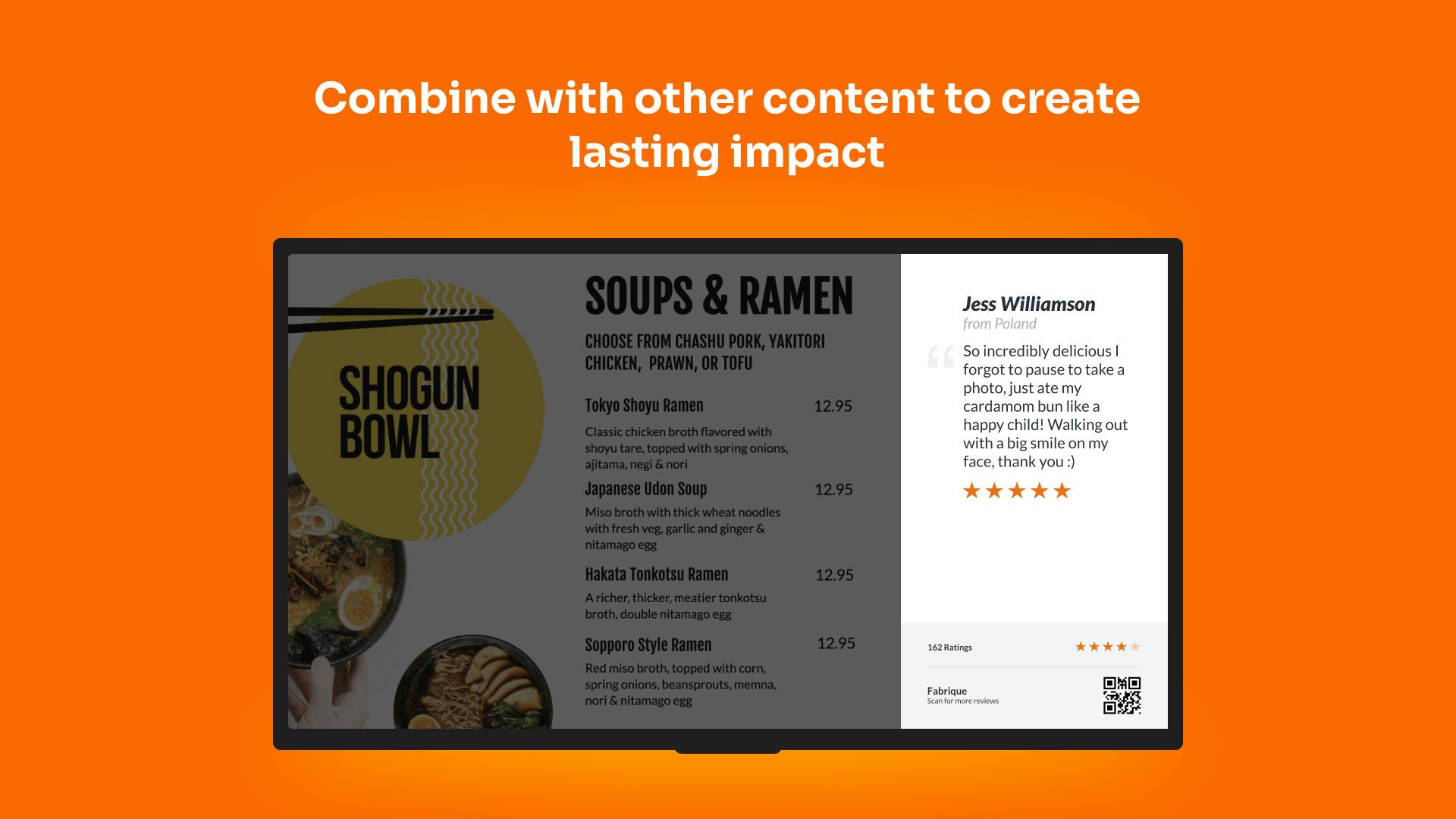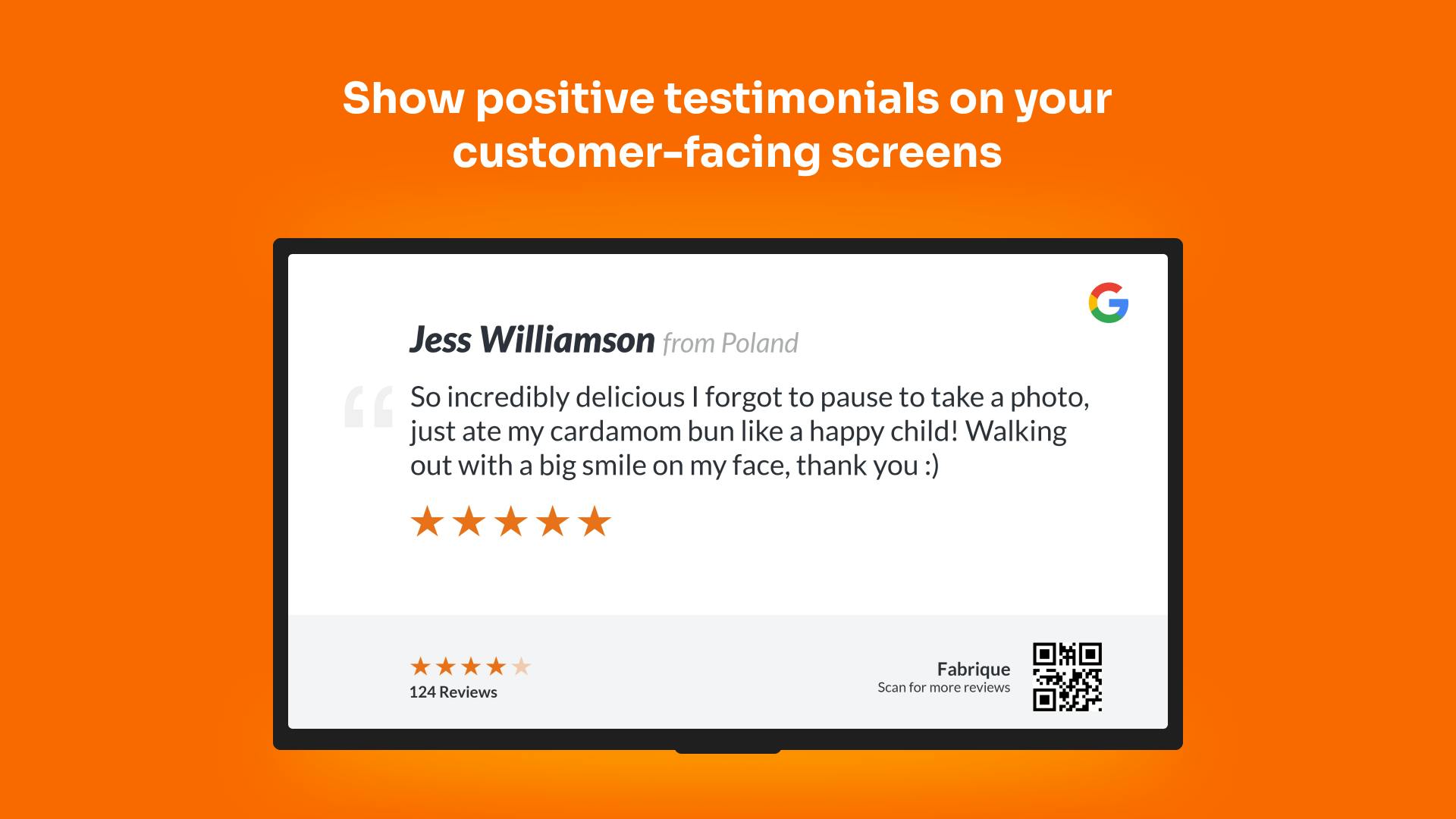More Apps
More Apps
Google Reviews
Displaying Google Reviews in your customer-facing screens, or to your employees, helps to showcase the ways your business is helping customers. Filter reviews by ratings and share them easily to your digital signage screens. Keeping everyone motivated to provide top customer service.
Get StartedIncluded in all plans
About this app
Screen-ready review format
Take your reviews and automatically display presented ready for screens.
Automatic updates with new reviews
Ensure your reviews are up to date with automatic updates.
Automated QR Code Creation
Encourage others to leave a review with a QR code providing easy access to your review page.
Frequently asked questions
View our FAQs
How does the app pick reviews to show?

Can I filter which reviews to show?

How do customers use the QR Code?

How long does each review show for on screen?