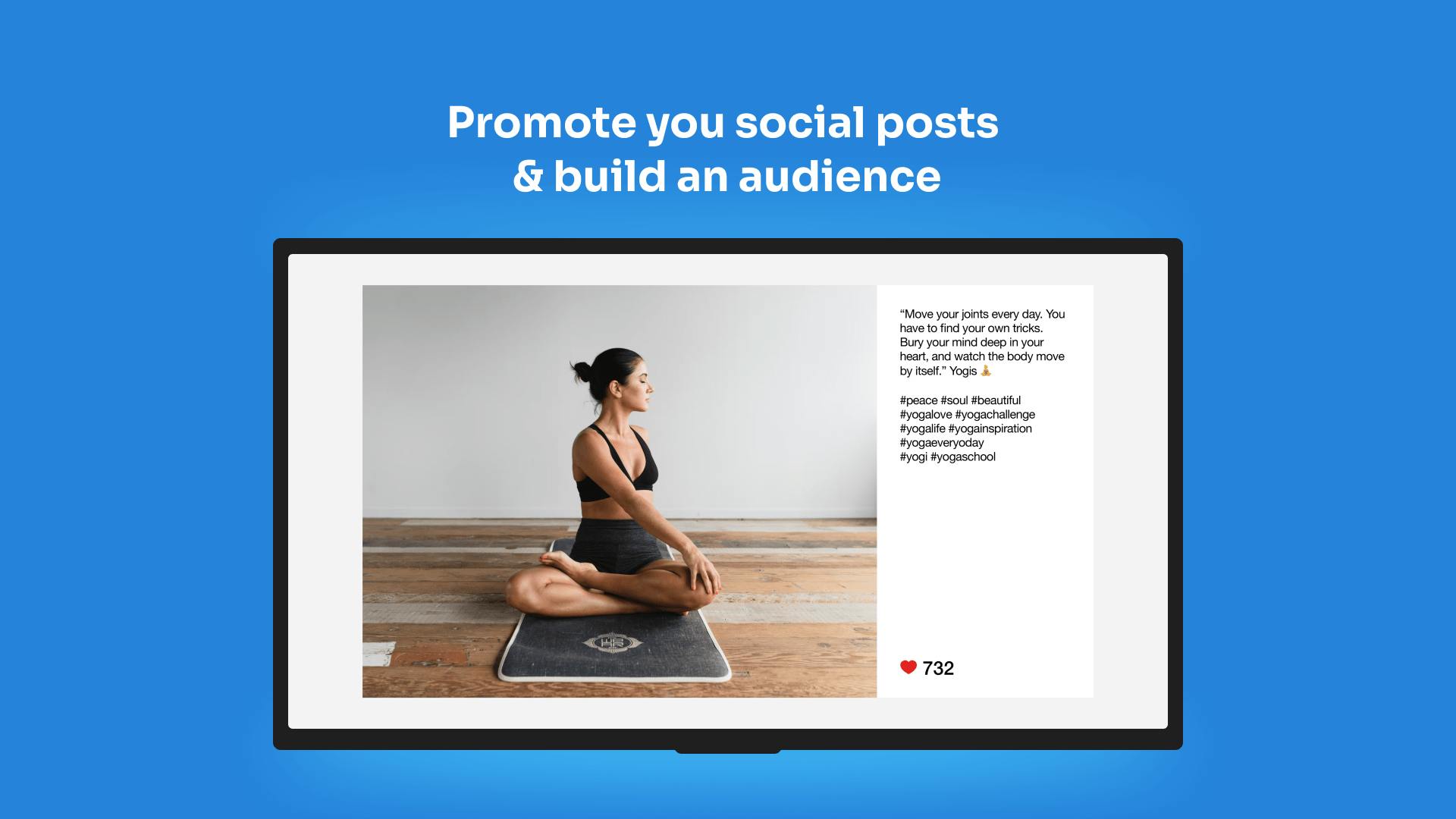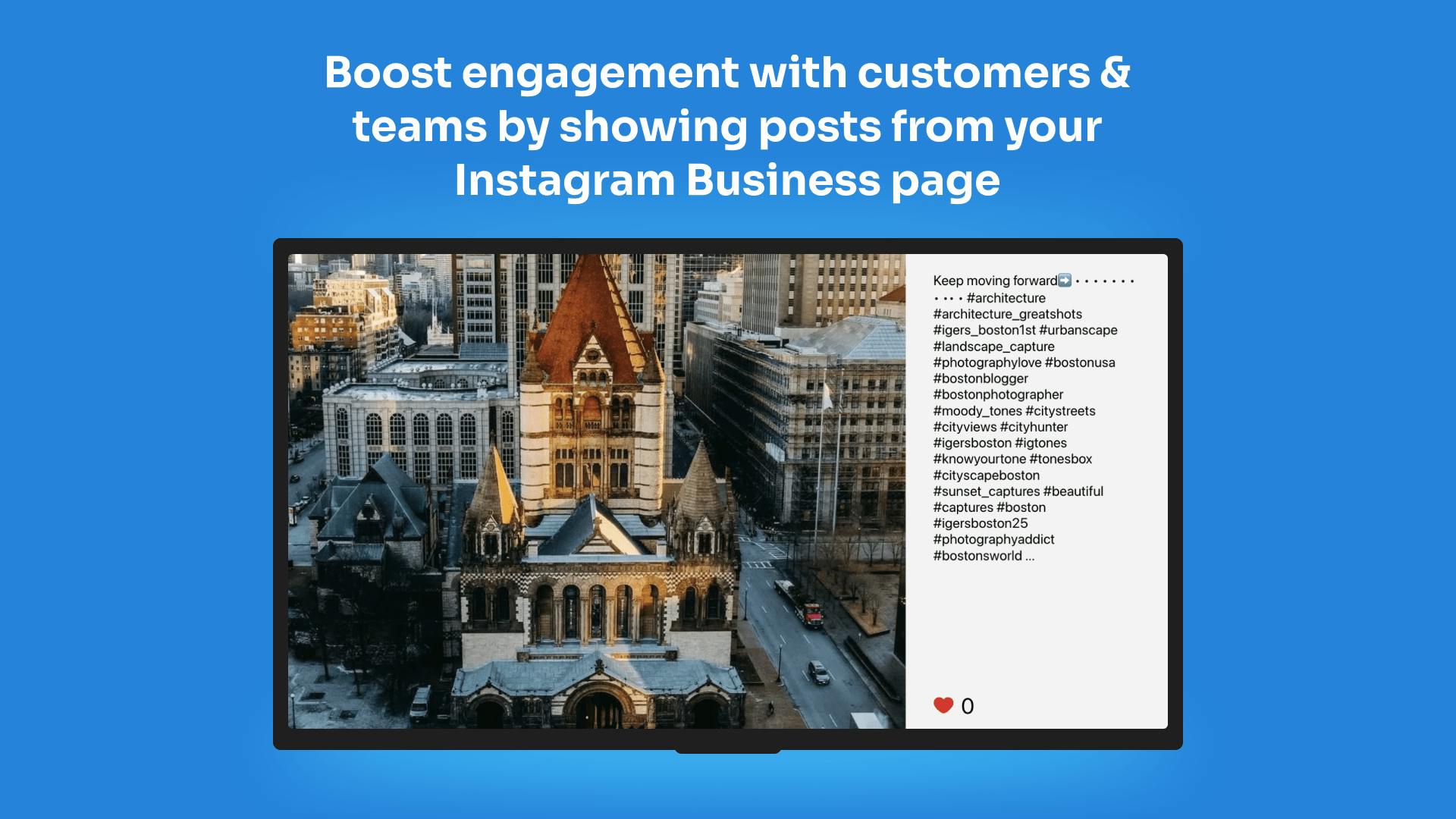More Apps
More Apps
Gallery for Instagram Business
Use the Instagram Business App to easily showcase the latest images and posts on your digital screens. Boost engagement with customers and teams by showing photos and posts from company events, social gatherings, and more, directly from your Instagram business page.
Get StartedIncluded in all plans
About this app
Display live photos from your Instagram business profile
Display your entire business feed using our Instagram for Business profile
Gain more awareness of your social channels
Increase your follower count using your screens.
Images update automatically
Any new posts sent to your Instagram account are automatically displayed on screen.
Frequently asked questions
View our FAQs
Why does my hashtag search or pulling in posts from my (@youraccount) Instagram only show a couple of photos?

How long is each post shown for?

How many images can be imported when using the hashtag search feature?

What happens when the end of the feed is reached?

Why do I have to log in through Facebook before my results can be shown?

Can I log into multiple Instagram Business accounts to display on the screen?

Can I change the duration of how long an Instagram post stays on screen at a time?

Can I remove/cancel the permissions between ScreenCloud and Facebook for this Instagram Business app?

I don’t have an Instagram Business page and am trying to convert my account. I’m having trouble connecting with ScreenCloud after converting my account, how can I fix this?

Why did my ScreenCloud Gallery for Instagram or Instagram Business app log me out of my Instagram account?

I'm getting stuck at the "There don't seem to be any valid business pages" error message. What am I doing wrong?