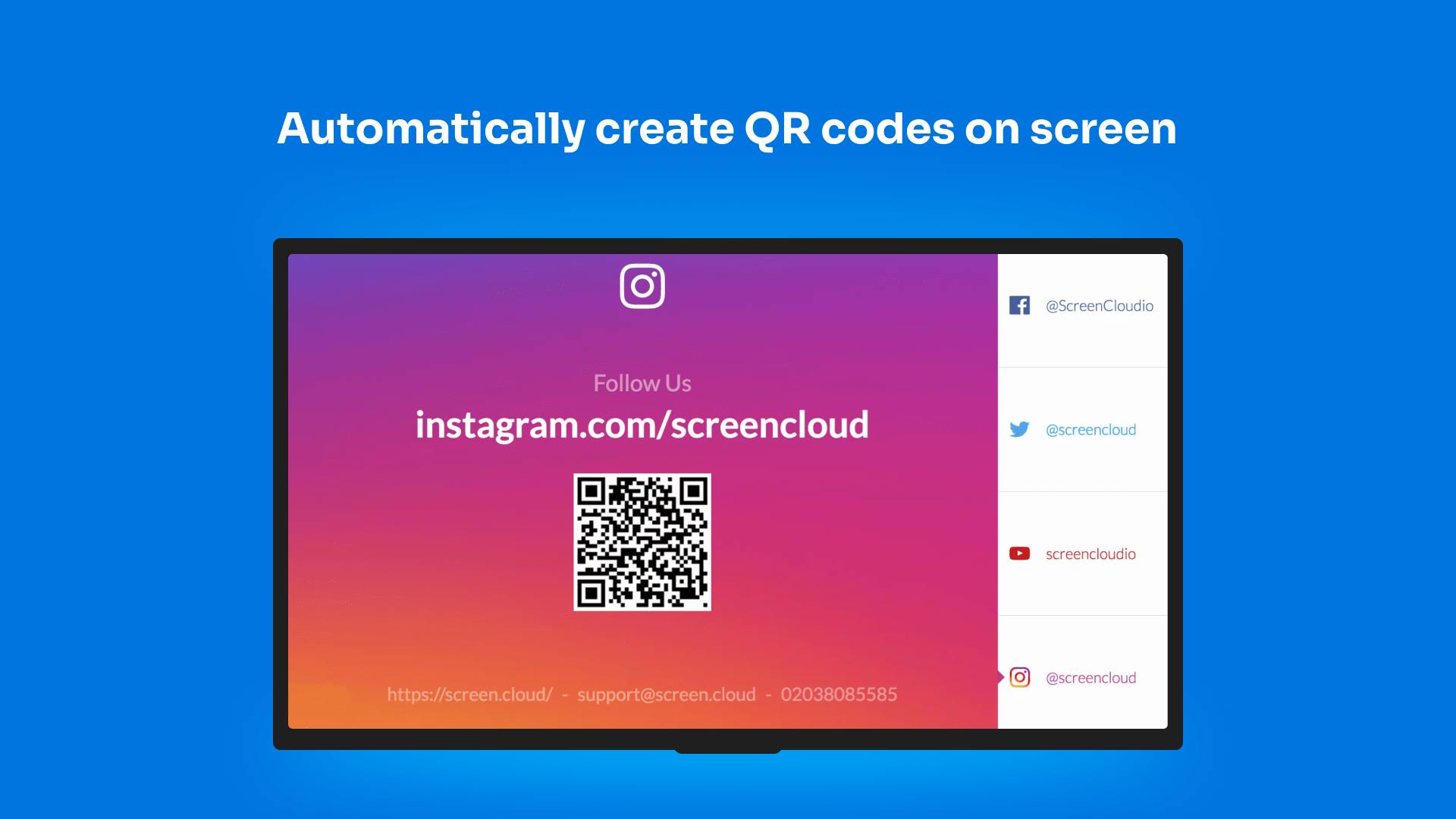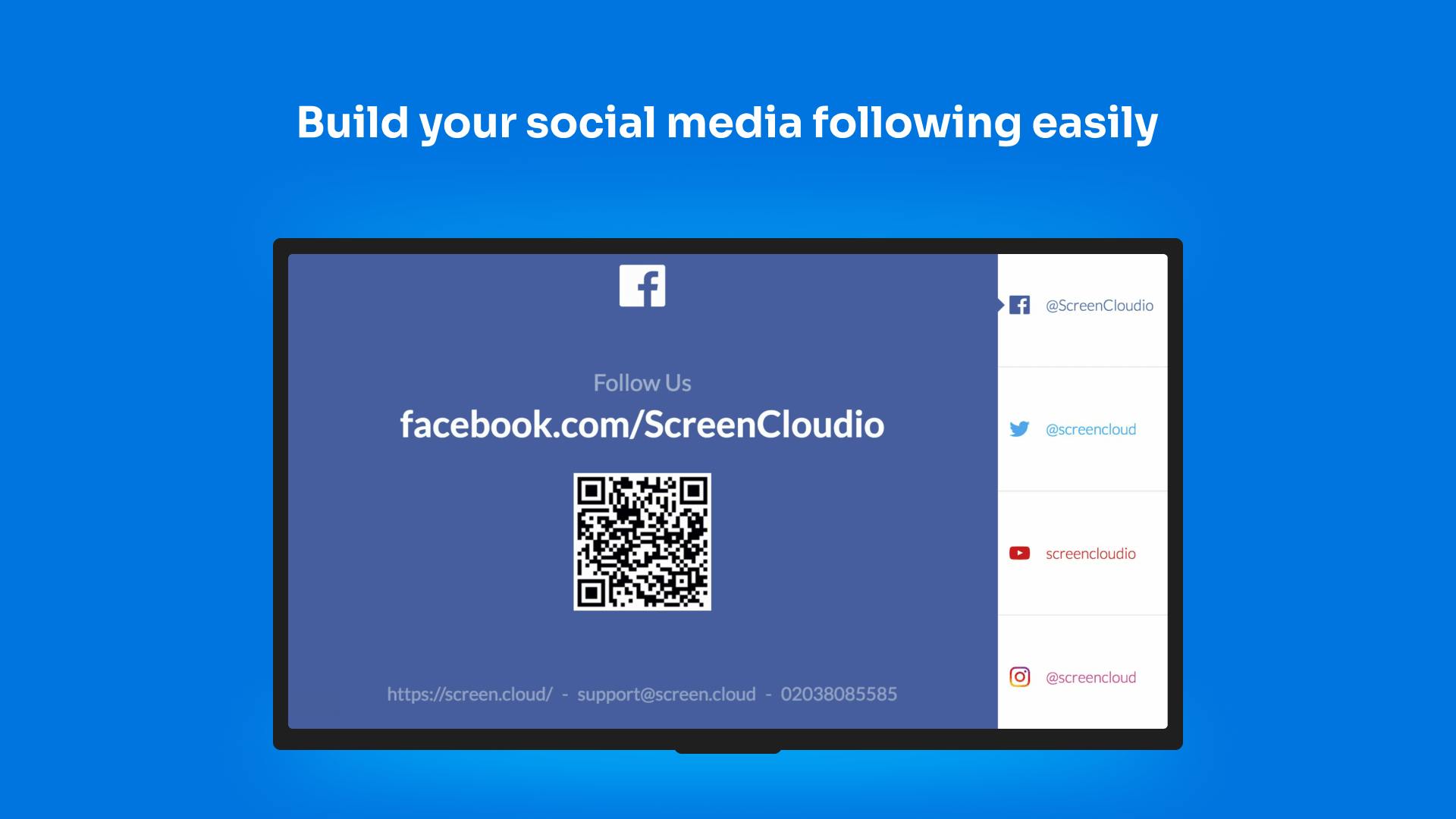More Apps
More Apps
Follow Us
Follow Us is a simple social media display app that lets you add your social handles and contact details to your digital signage screens. Share details of popular social media accounts such as Instagram, Facebook, YouTube, Twitter and more by handle, QR codes or URL so more customers and visitors know where to find you online. Helping you to easily increase your following and bring more awareness to your social channels in your store or restaurant.
Get StartedIncluded in all plans
About this app
Automatically create QR codes on screen
Generate a QR code automatically which allows your audience to quickly connect.
Build your social media following easily
Make your audience aware of all the ways they can connect with your business.
Add your own brand colors
Using our theming tools, update your app design to match your brand.
Frequently asked questions
View our FAQs
Can I use Follow Us in portrait mode?

How long will the Follow Us app show for?