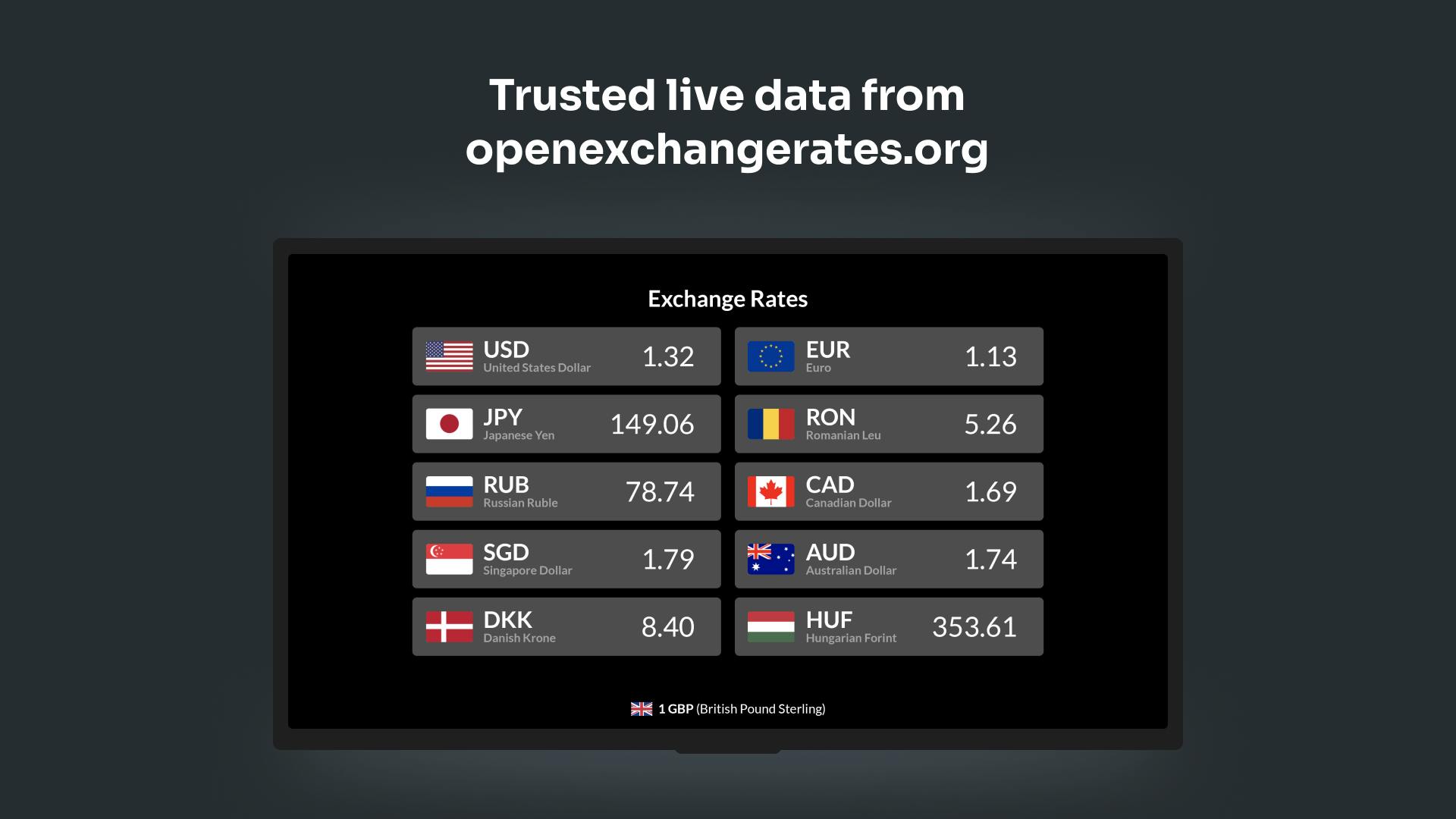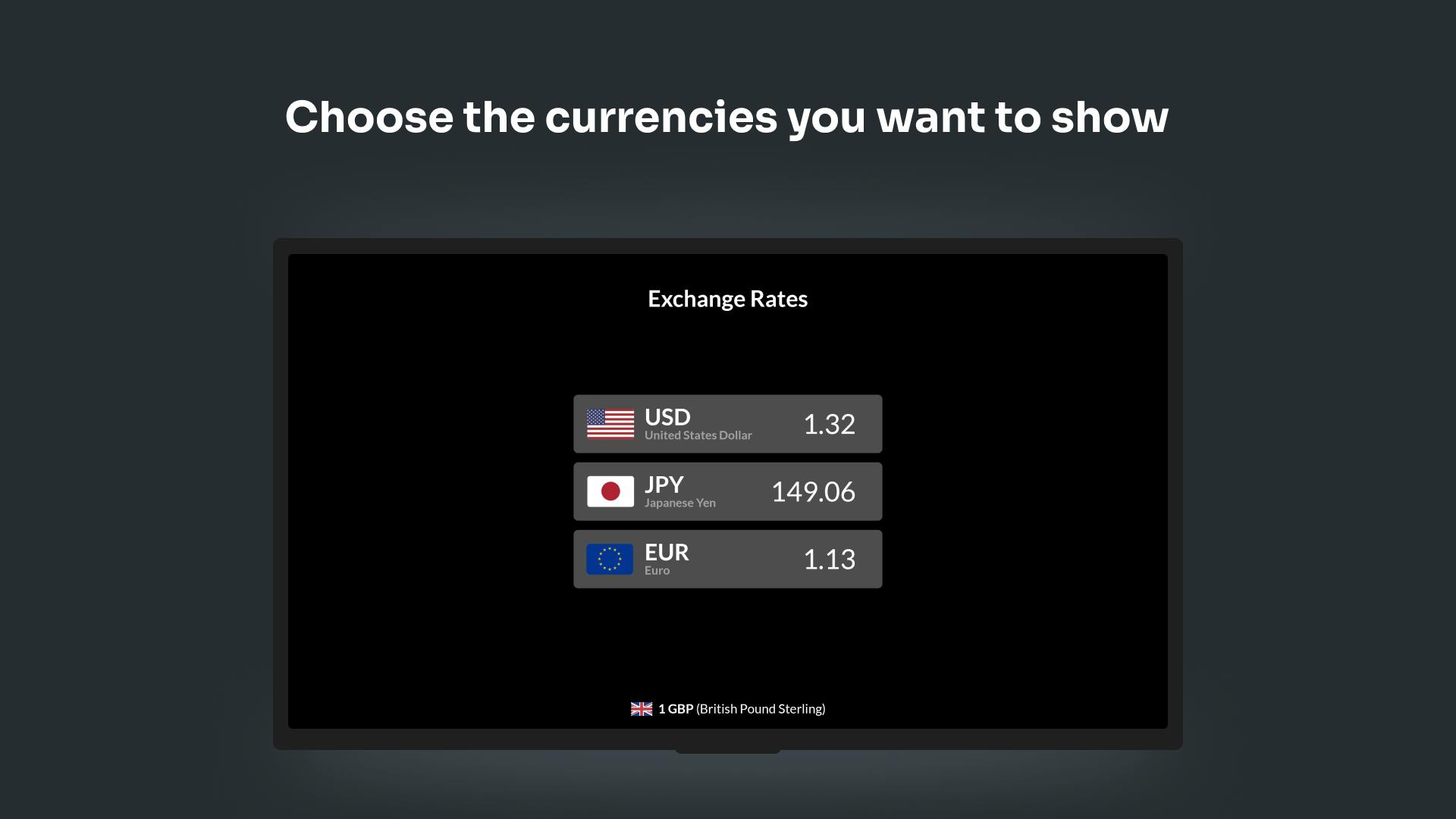More Apps
More Apps
Currencies
Use the currencies app to share a live feed of currency information and exchange rates to your digital signage screens. Choose from over 100 different currencies and syndicate the live exchange information for everyone to view, while they work or pass by.
Get StartedIncluded in all plans
About this app
Show one or multiple currencies
Display live currencies relevant to your needs
Custom brand to your own theme
Using our theming tools you can ensure your on screen experience matches your brand
Trusted live data from openexchangerates.org
Consistent, reliable exchange rate data and currency conversion for your business.
Frequently asked questions
View our FAQs
Will the Currencies app continue to work if I go offline?

How many currencies can I show at one time?

How long will the Currencies app feed play for?