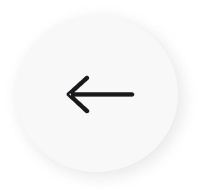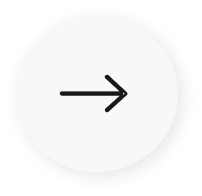Powerful and scalable: the best Yodeck Alternative
Discover a premium digital signage experience designed for teams who value performance, security, and ease of use. While many platforms compete on price, we focus on delivering quality through an intuitive dashboard, powerful apps, and expert global support that scales with your business. It’s digital signage made simple, professional, and future-ready.





The best vs. the rest
ScreenCloud is trusted by IT teams and enterprise leaders for its unbeatable combination of scalability, performance, and security. Designed to grow with your business, ScreenCloud offers a clean, intuitive dashboard, powerful customization, and the highest security certifications in the industry. Compared to Yodeck and other platforms, ScreenCloud delivers a smoother, more professional signage experience—making it the preferred choice for organizations that demand more.
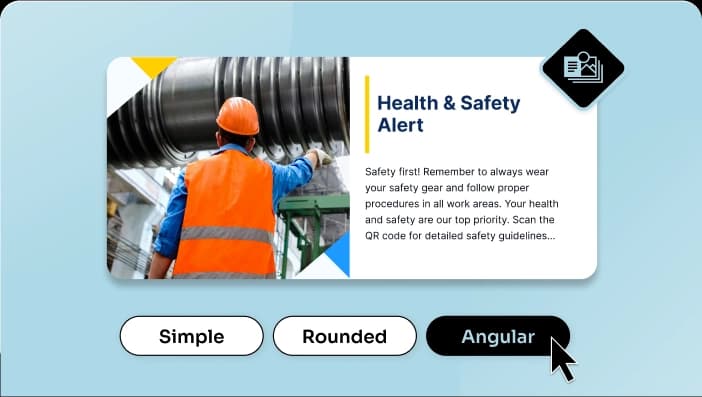
Automated content
Create displays in the perfect size, format and layout every time.
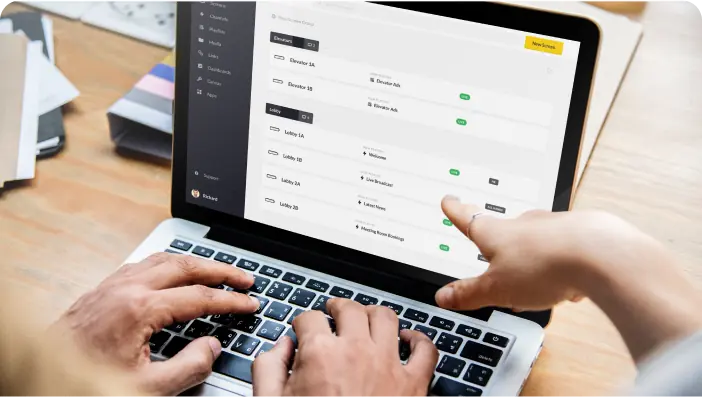
Top tier professional support
Unbeatable account management, professional onboarding & after sales support.

Unmatched dashboards
Display data and dashboards with effortless integrations including Microsoft BI and more...

Made-for-signage hardware
ScreenCloud OS is the world's only digital signage specific operating system.
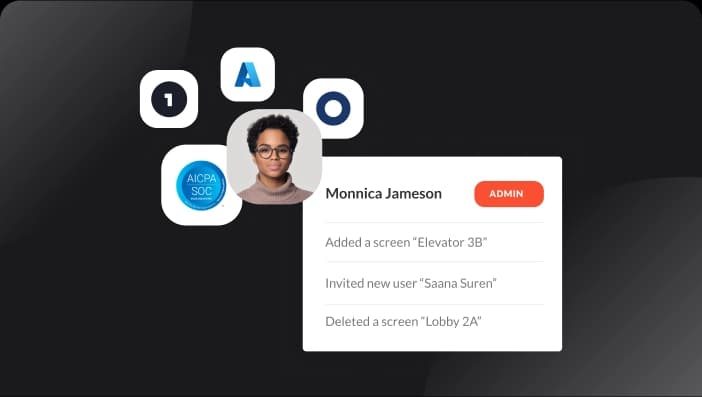
Enterprise grade security
Secure digital signage software, including SOC2 and SOC3 certification.
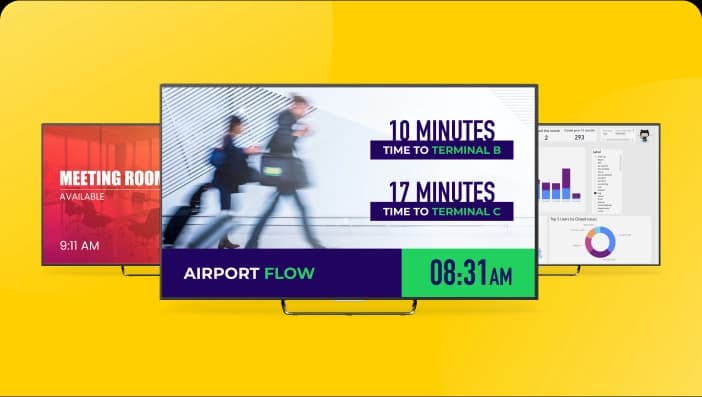
Product innovation
We are continuously investing in our platform to ensure you get the best product...
| Features | Yodeck | |
|---|---|---|
| Pricing | From $20 per month | From $8 per month |
| Media Player | Proprietary media player built to work with custom OS | Repackaged Raspberry Pi (made in China, assembled in the UK) |
| Supported Media Players | Chrome OS, Fire OS, Android, Tizen, BrightSign, Mac OS, Windows, Sony Bravia, Web OS | Raspberry Pi, Android, Windows, Chrome OS, Web OS, Fire OS, Tizen |
| Customers | 10,000+ | 9,500+ |
| Remote/cloud operation | ||
| 4k | ||
| Unlimited file storage | ||
| Granular user permissions | Enterprise Only | |
| Drag and drop editor | ||
| Microsoft BI and Teams integration | Enterprise Only | |
| SOC2 and SOC3 compliant | ||
| US based support team | ||
| 24/5 support | ||
| Remote screen activation | ||
| Turn screen on/off over HDMI | ||
| Player storage encryption |
Best-in-class content automation
Our Quick Post app is designed to help you create professional content for your digital signage automatically. Never run out of content ideas again, and no need to spend time finding the perfect template. Quick Post allows you to create content automatically from various sources in the right format, size and style. No Yodeck alternative (or Yodeck for that matter) gives you this much control over your content.
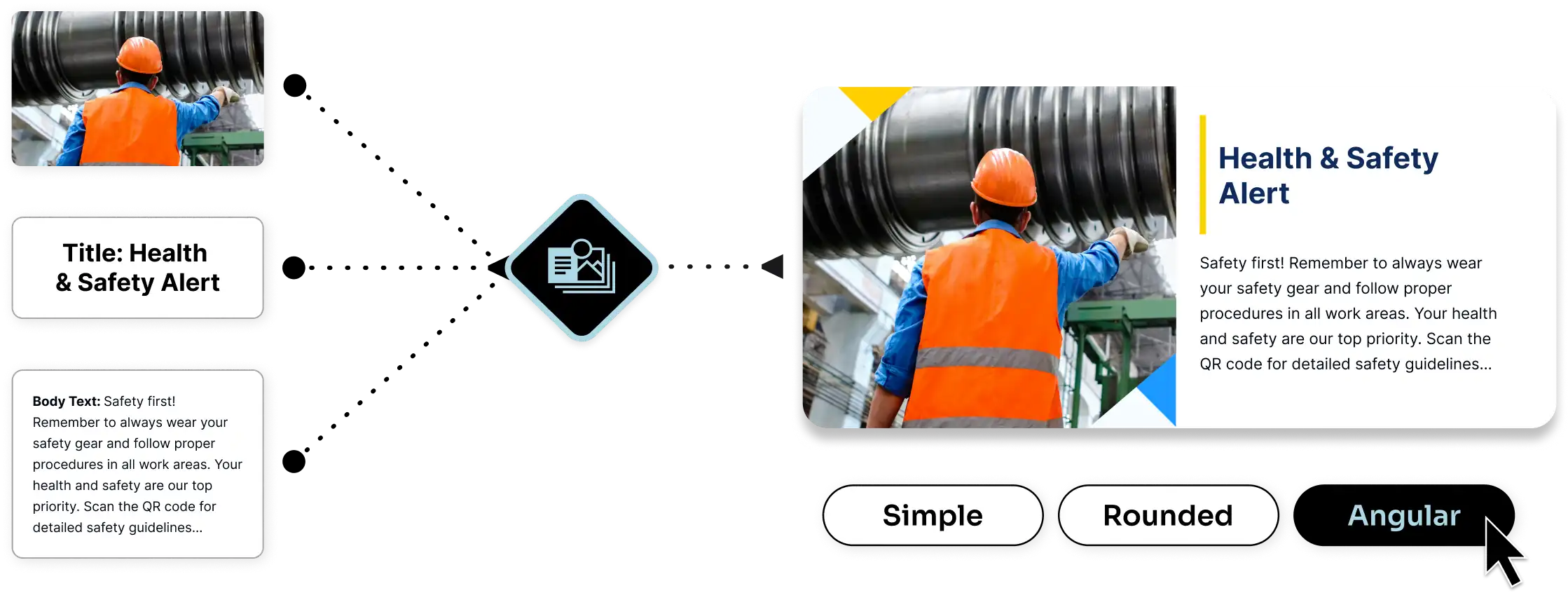
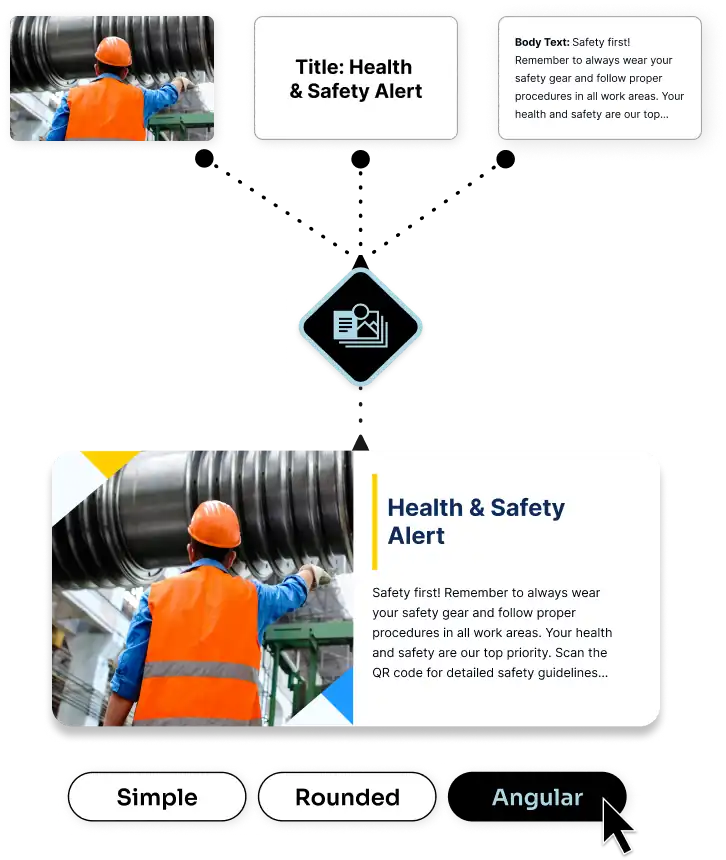
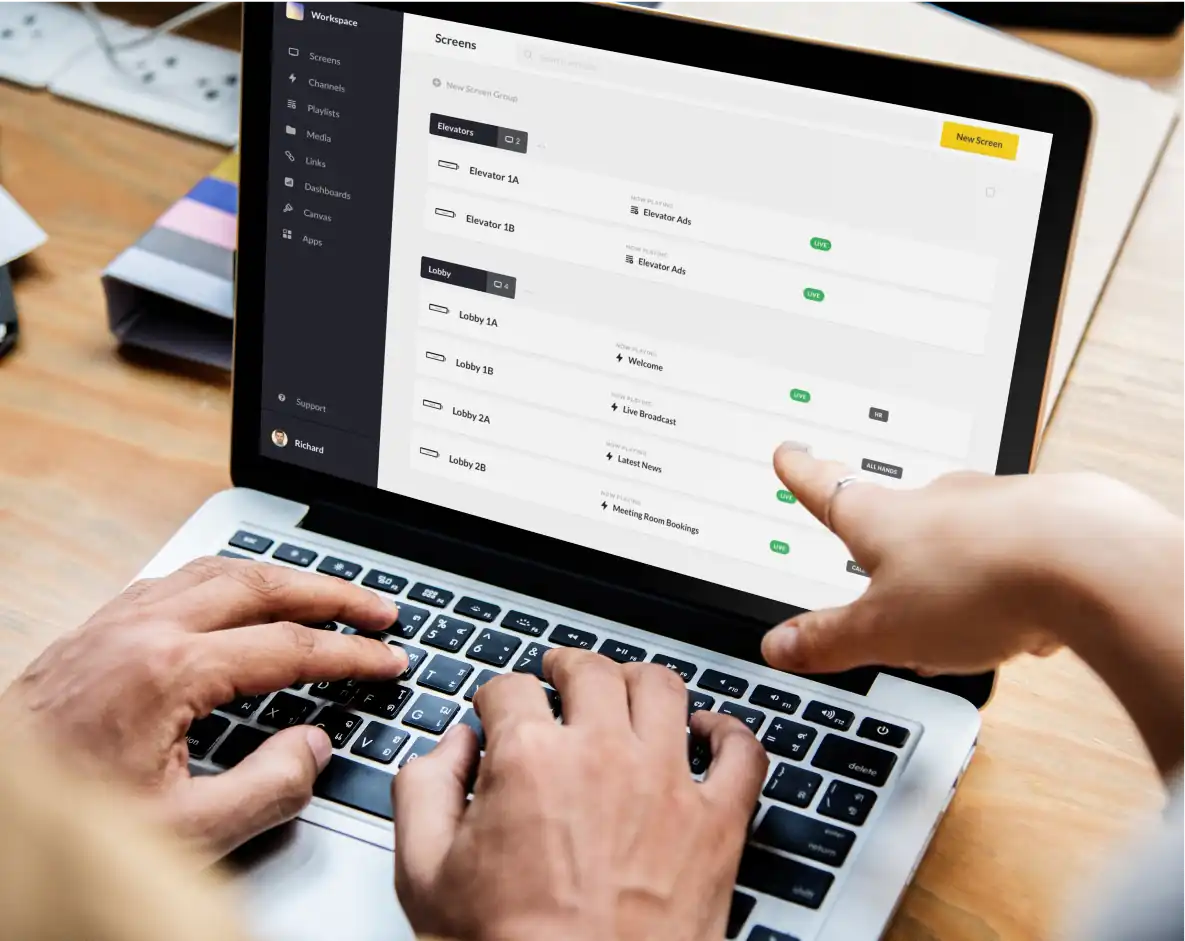
Truly professional support
Our professional services team sets the industry standard, offering responsive, expert assistance that goes beyond any other Yodeck alternative. We offer 24/7 support across all core to enterprise plans, with regional teams based in North America, Europe, and Asia to ensure help is always within reach. Enterprise customers also benefit from a dedicated account manager, guided onboarding and on-the-ground support to ensure a successful rollout from day one.
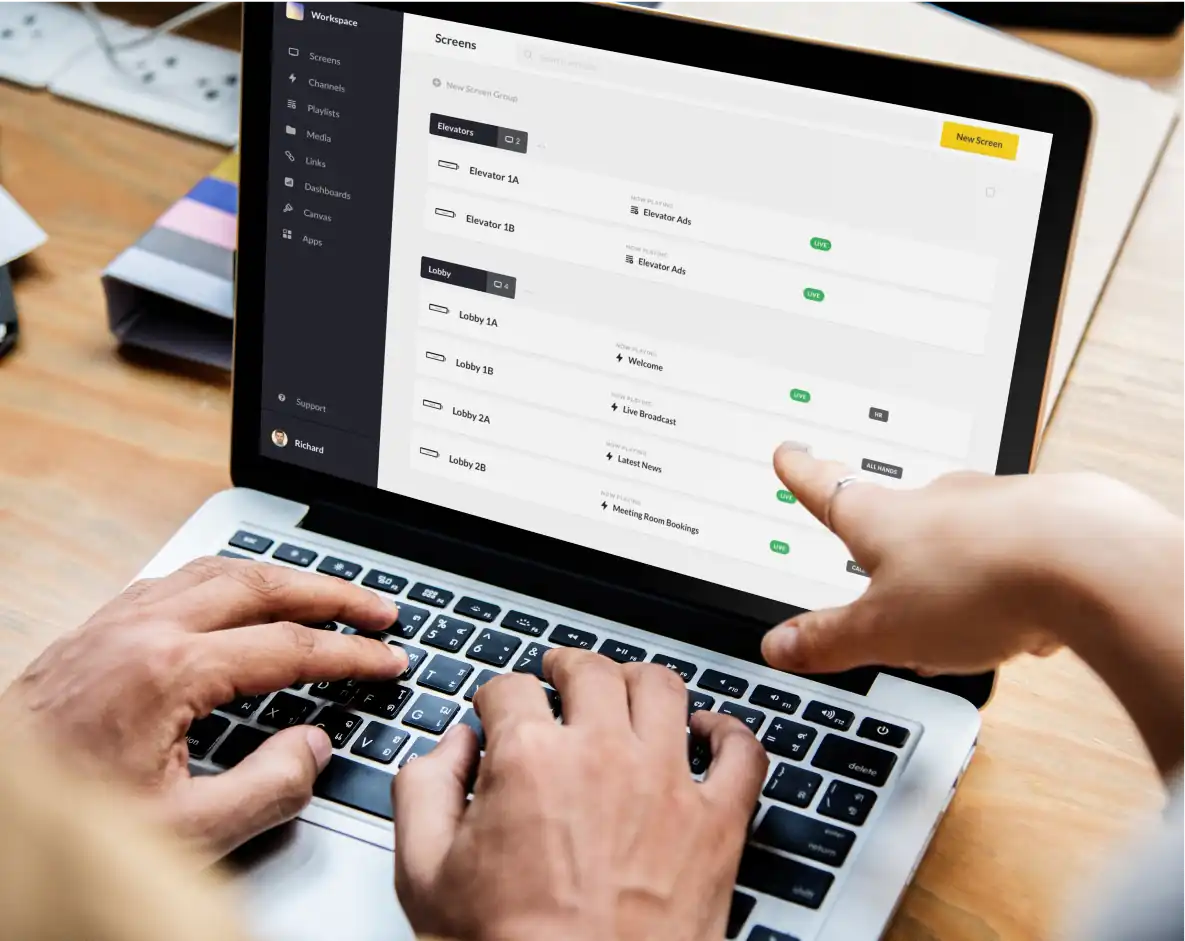
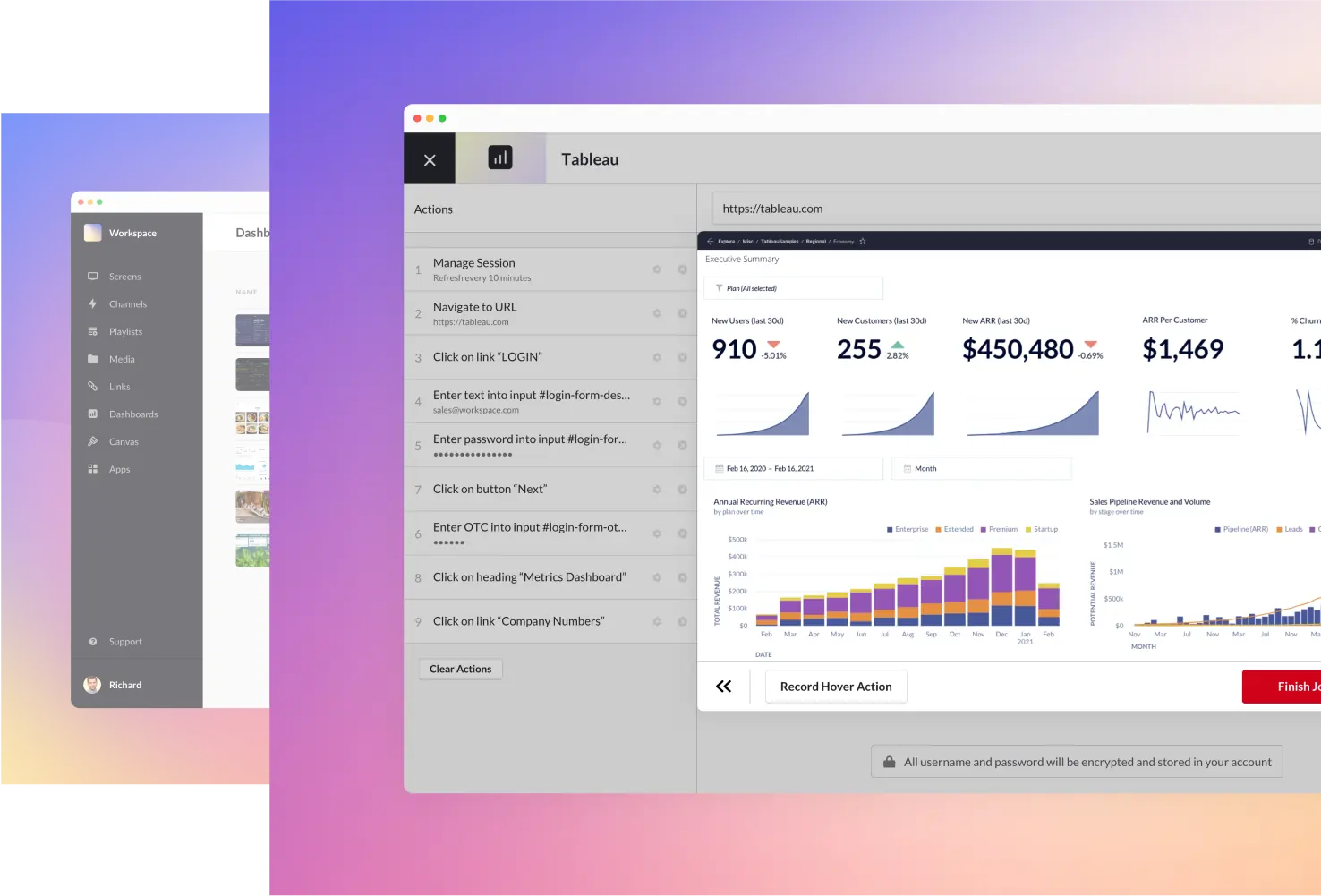
Better functionality
The most tangible benefit for users when choosing ScreenCloud vs Yodeck? ScreenCloud’s dashboard is more intuitive and easy to use with ease of operation cited by users who switch to ScreenCloud. In addition, Yodeck users often find that integrations which require a login may not work with non-Yodeck media players. By contrast, ScreenCloud displays content on a wide range of media devices and operating systems with no glitches.
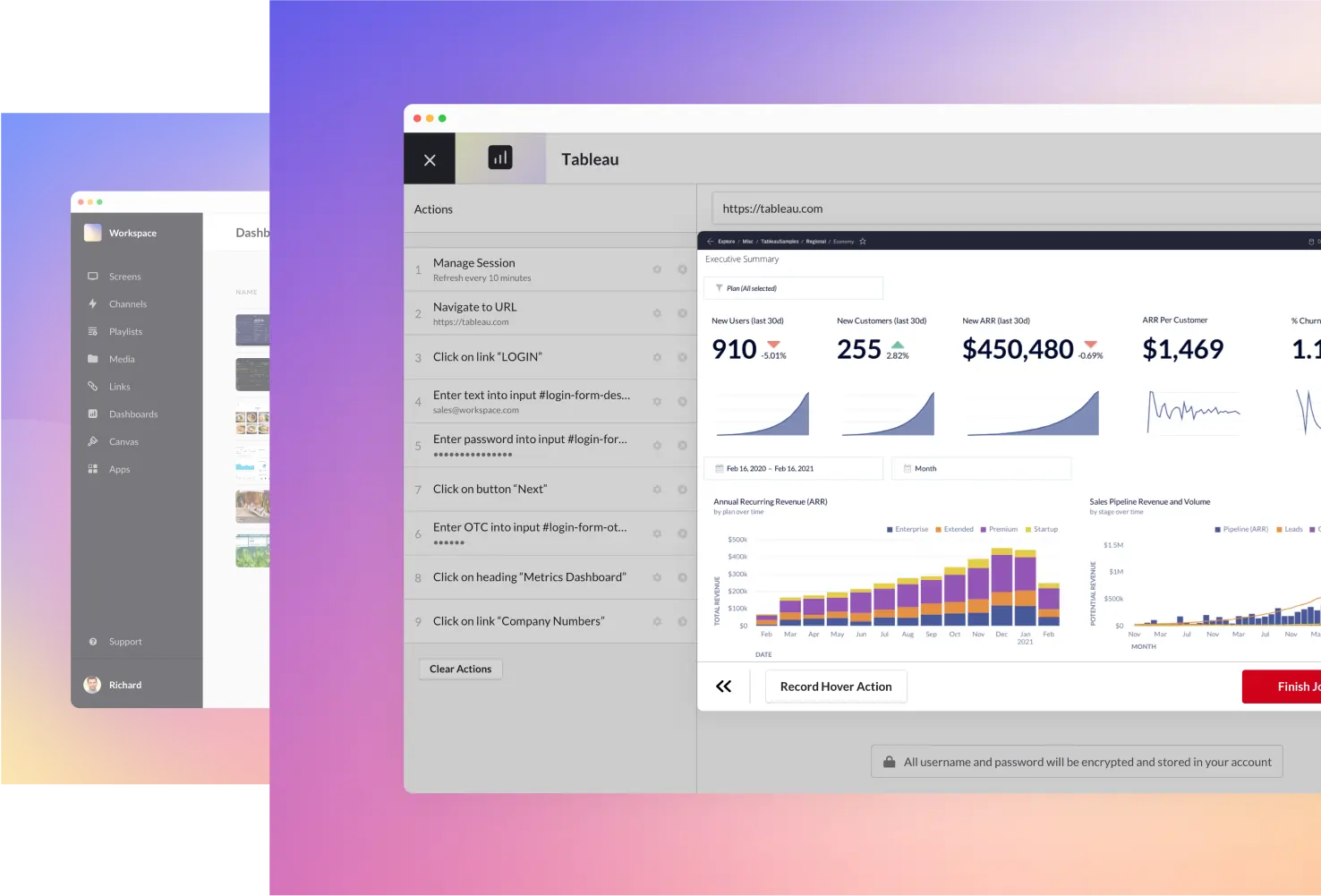
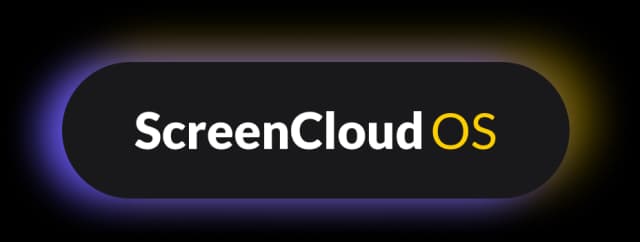
Made-for-signage hardware
While brands repackage hardware under their own branding, we’ve built our hardware and software from scratch. ScreenCloud OS is custom built on Linux, specifically for digital signage. And our Station P1 Pro media player is designed in tandem with our Operating System for an unbeatable user experience. No glitches, no security issues, no hassle. Simply plug and play and you’re away!
Learn more about ScreenCloud OS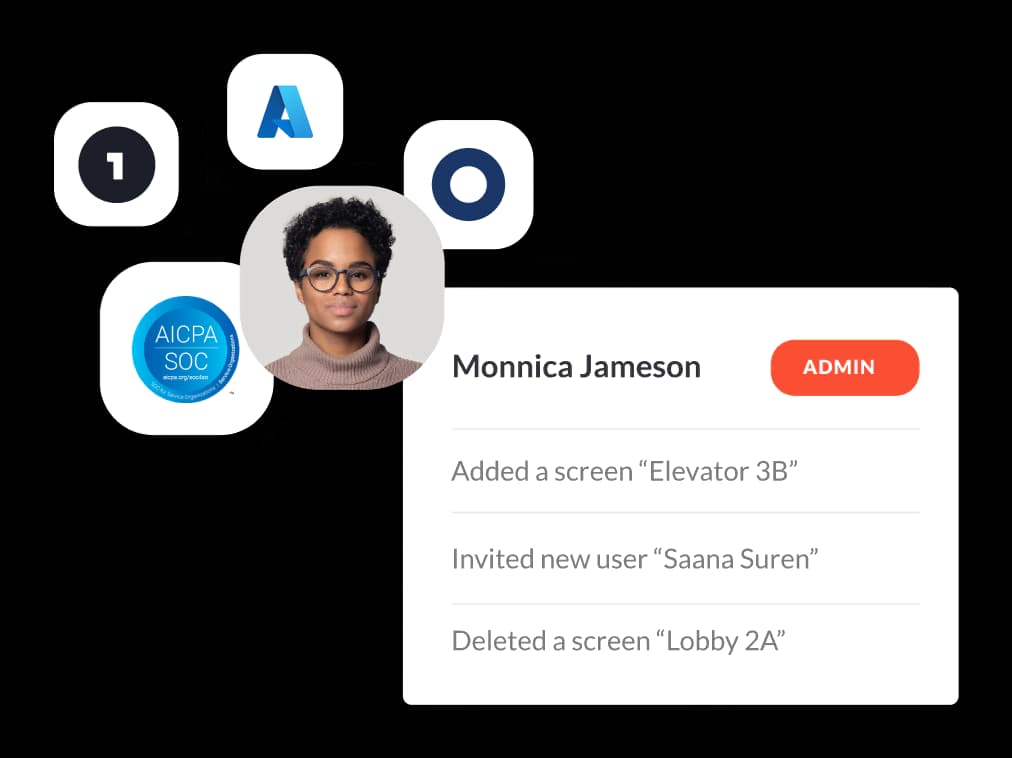
Enterprise grade security
Security is critical to every organization using online tools. When looking for a Yodeck alternative, ScreenCloud stands out as offering the highest grade of online security. As well as ISO 27000 certification, ScreenCloud meets SCO2 and SOC3 standards. All user data is encrypted with no data stored on the device. ScreenCloud are also the only digital signage provider to employ a full time Data Protection Officer. In short, you can’t get more secure than ScreenCloud digital signage.
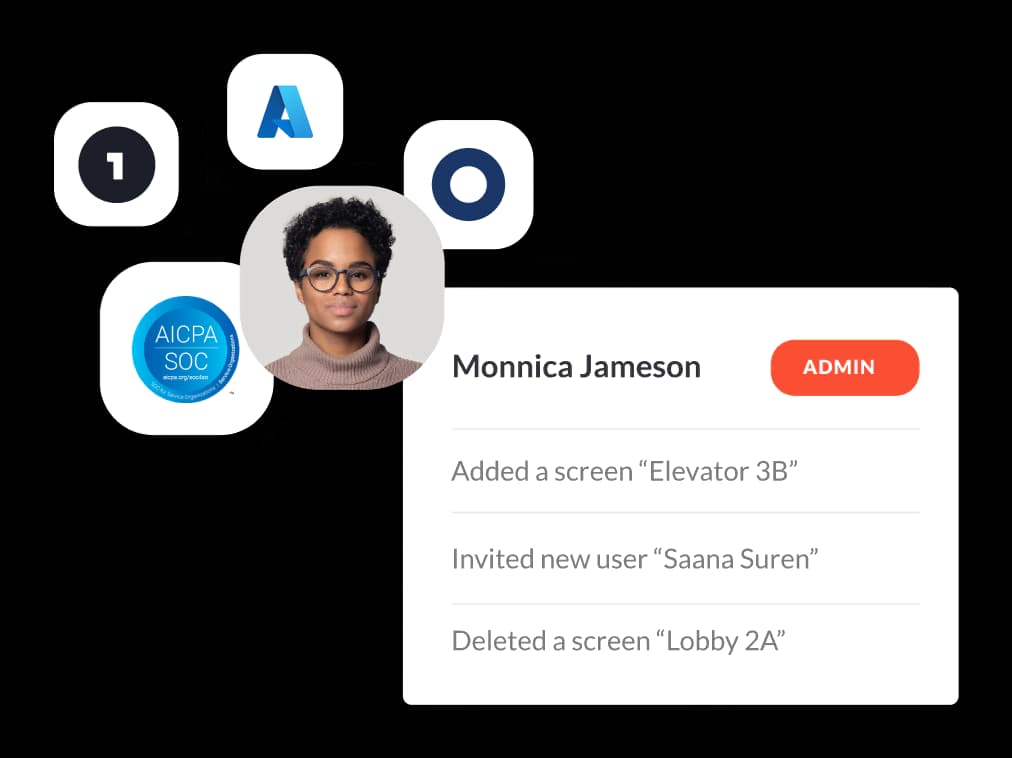
Real stories, real results