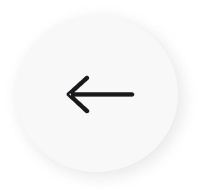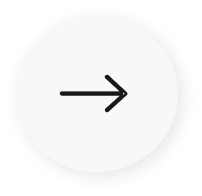ScreenCloud: The best Optisigns alternative
ScreenCloud digital signage software is the professional Optisigns alternative. Discover how ScreenCloud makes it easier to create content, connect apps, and communicate. Simple enough for a startup’s first screen, powerful enough for hundreds of screens across an entire enterprise.





A better screens experience
With powerful app integrations and screen management tools to communicate across your organization, ScreenCloud is the best digital signage for professional teams. Discover easy remote screen management, hardware agnostic support, and tools that anyone on your team can use to manage software. There are many reasons why more businesses choose ScreenCloud vs Optisigns for a premium digital signage experience.
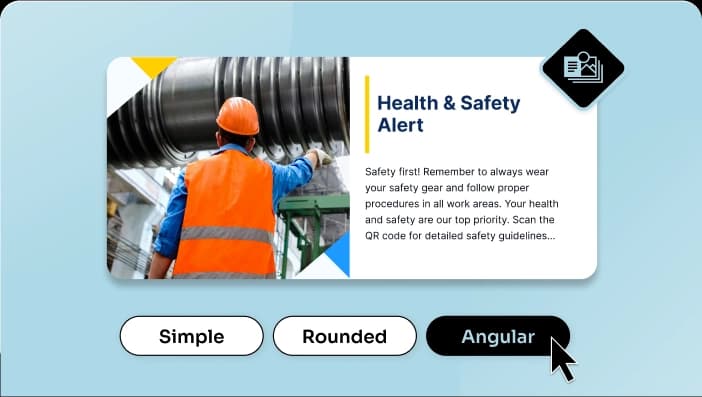
Automated content
Create displays in the perfect size, format and layout every time.
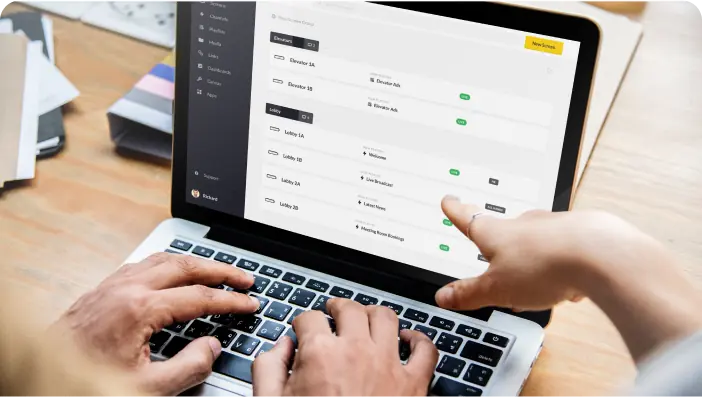
Top tier professional support
Unbeatable account management, professional onboarding & after sales support.

Unmatched dashboards
Display data and dashboards with effortless integrations including Microsoft BI and more...

Made-for-signage hardware
ScreenCloud OS is the world's only digital signage specific operating system.
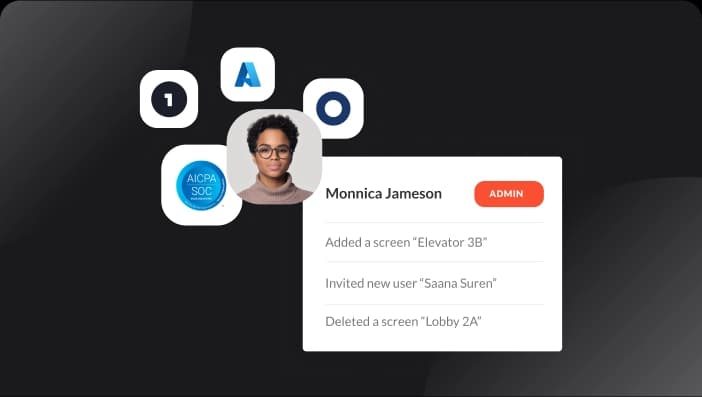
Enterprise grade security
Secure digital signage software, including SOC2 and SOC3 certification.
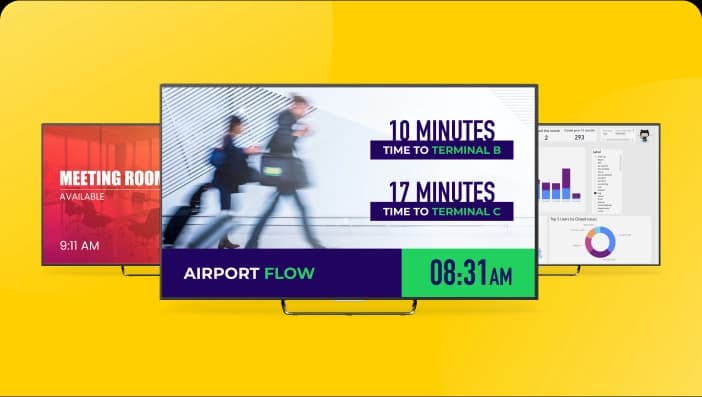
Product innovation
We are continuously investing in our platform to ensure you get the best product...
| Features | OptiSigns | |
|---|---|---|
| Pricing | From $20 per month | From $10/month per screen |
| OS Support | Windows, Mac ChromeOS, Android, WebOS, Fire OS, BrightSign, Tizen | Windows, Mac Linux, ChromeOS, Android, iOS, WebOS, Fire OS, BrightSign, Tizen, Roku |
| Data Tools | Google Data Studio, Microsoft PowerBI, Salesforce, Grafana, Tableau, Unily, Microsoft Viva Exchange | Google Data Studio, Microsoft PowerBI |
| Dashboards to support almost any web app | ||
| Remote Screen Management via API | ||
| Webhooks and Automation | Requires Coding | |
| File Support | 93 file type supported, including Apple and Adobe files | 13 file types supported |
| Professional Signage Hardware | $150 | $299 |
| Customer Support | 24/5 support via chat, phone, and email | Phone and email during US business hours (small US based team) |
| Uptime | 99.99% | 99.99% |
| Security | SOC2 and SOC3 Type II | SOC2 Type II |
| Automated Content | ||
| Design Services | ||
| Audience Analytics |
Effortless content automation
Never run out of content ideas again, and no need to spend time finding the perfect template. Our Quick Post app is designed to create professional content for your digital signage automatically. Quick Post pulls content from various sources in the right format and size to automate your signage displays. No Optisigns alternative gives you this much control over your content.
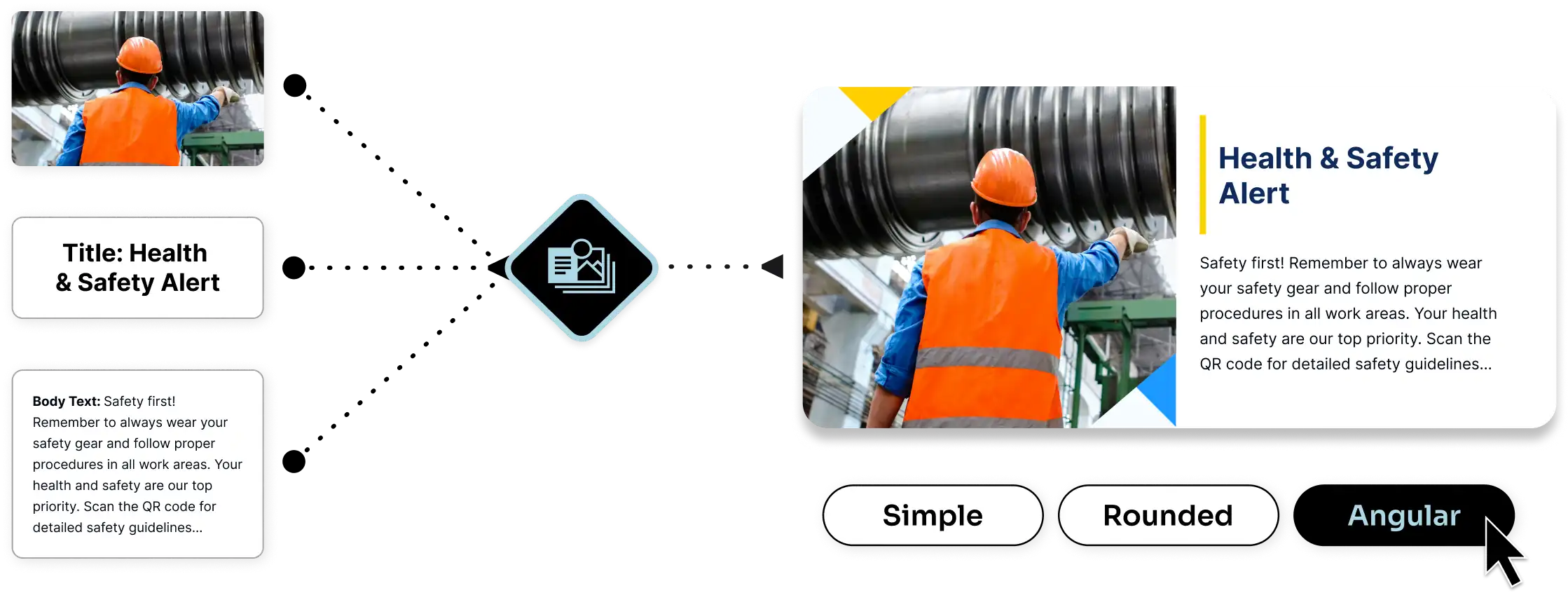
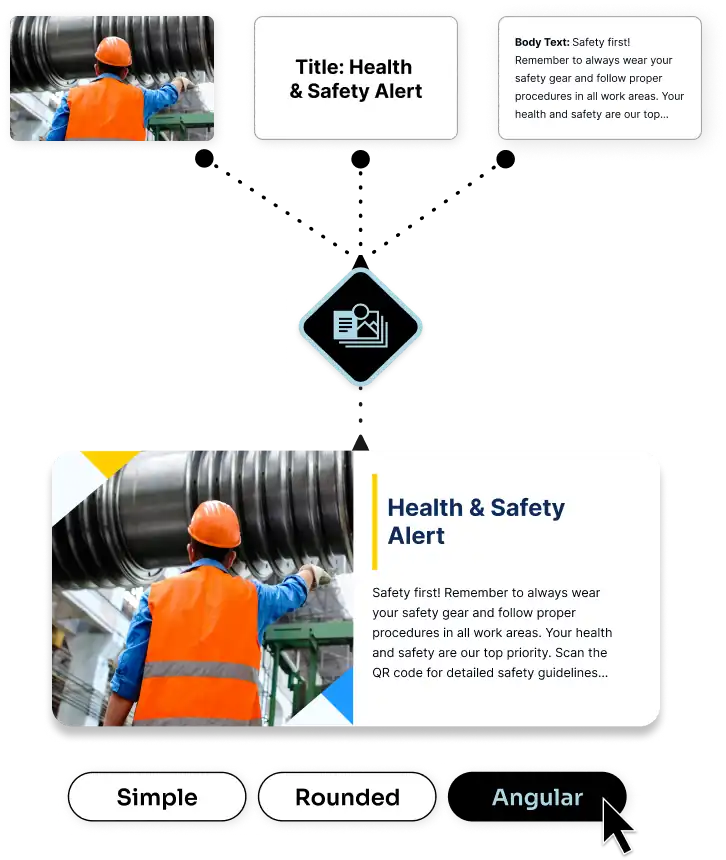
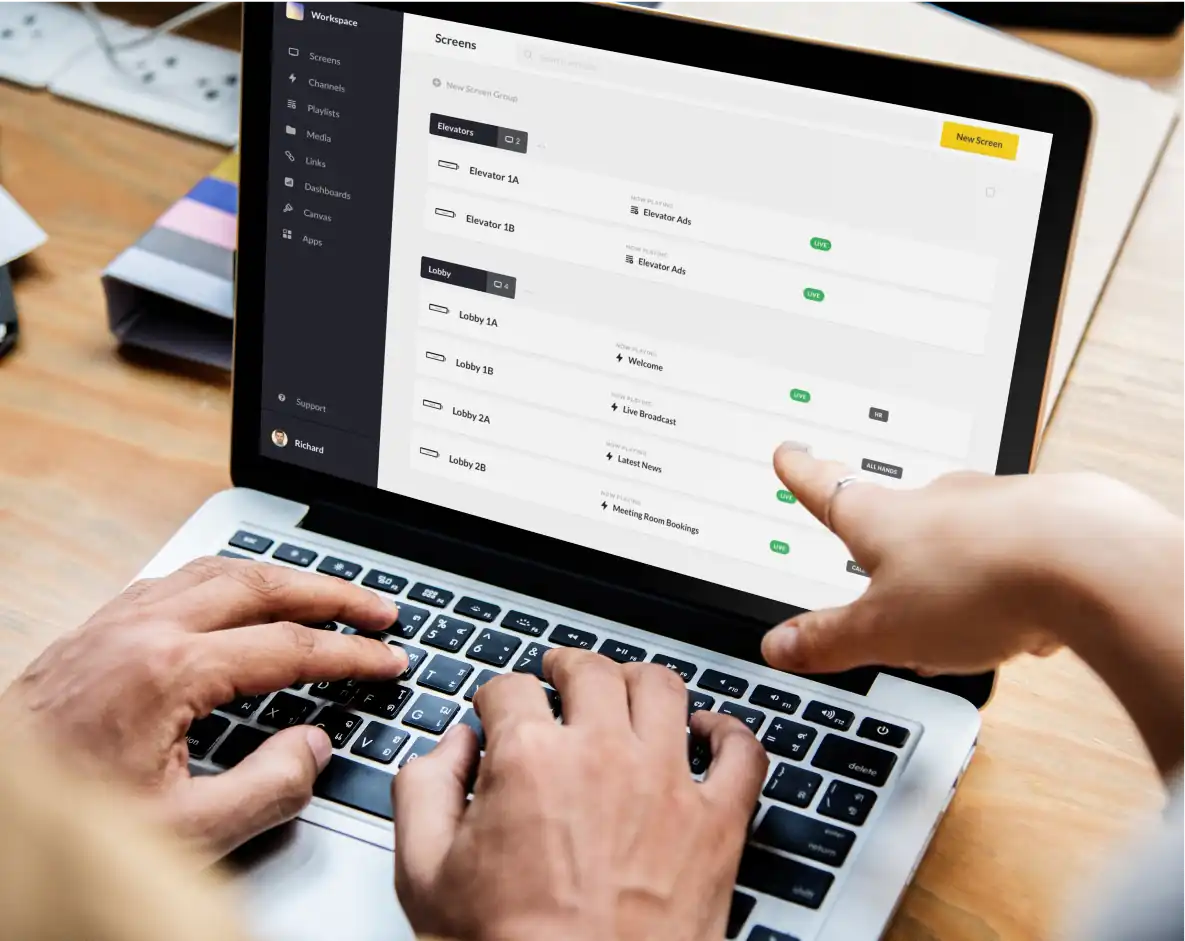
Professional support
Technical support when you need it! Our pro services team is unmatched by any other digital signage product, including Optisigns. We offer 24 hour, 5 days a week support to clients from our core to enterprise levels. For enterprise clients, we provide account managers on hand for a smooth onboarding process as part of our Launchpad service. And with support teams in North America, Europe and Asia, there is always someone available when you need them.
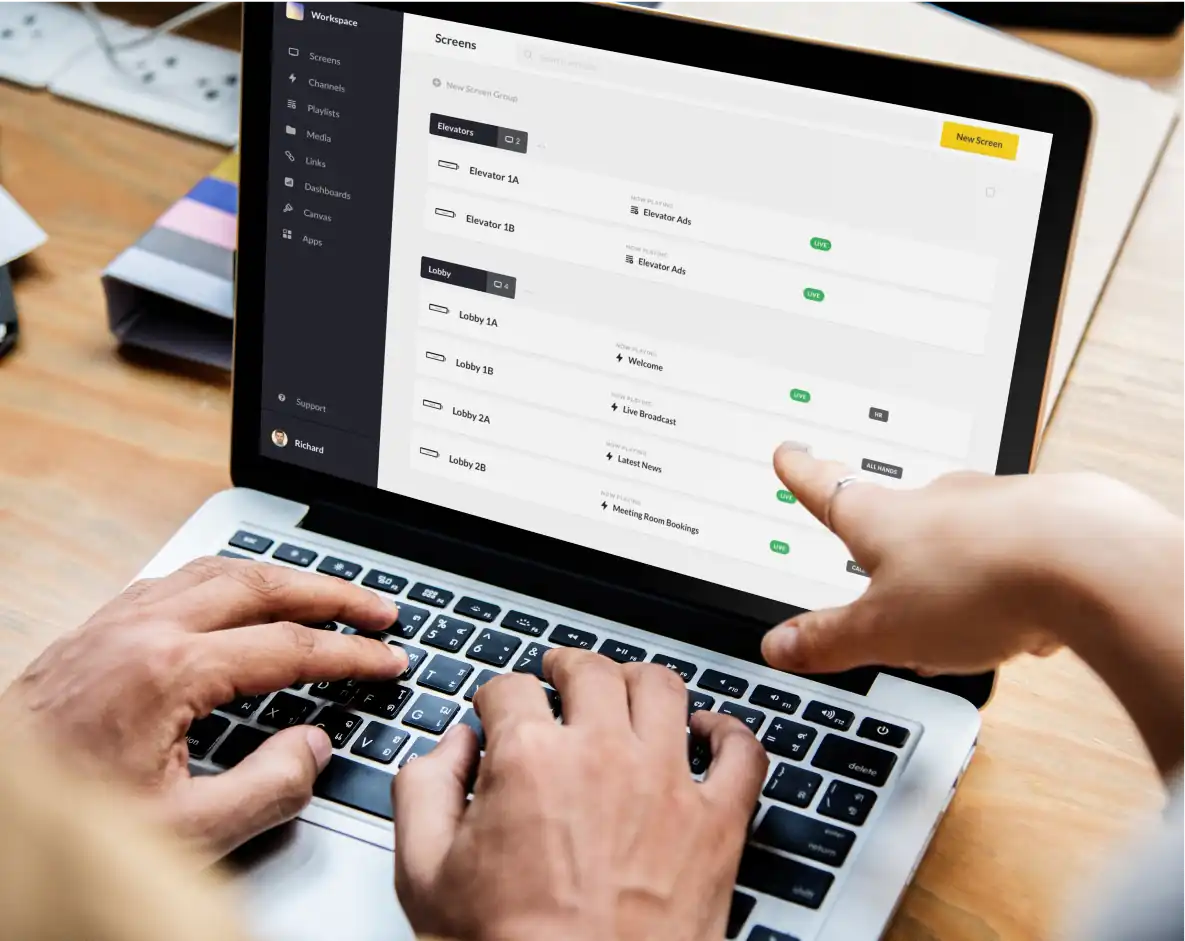
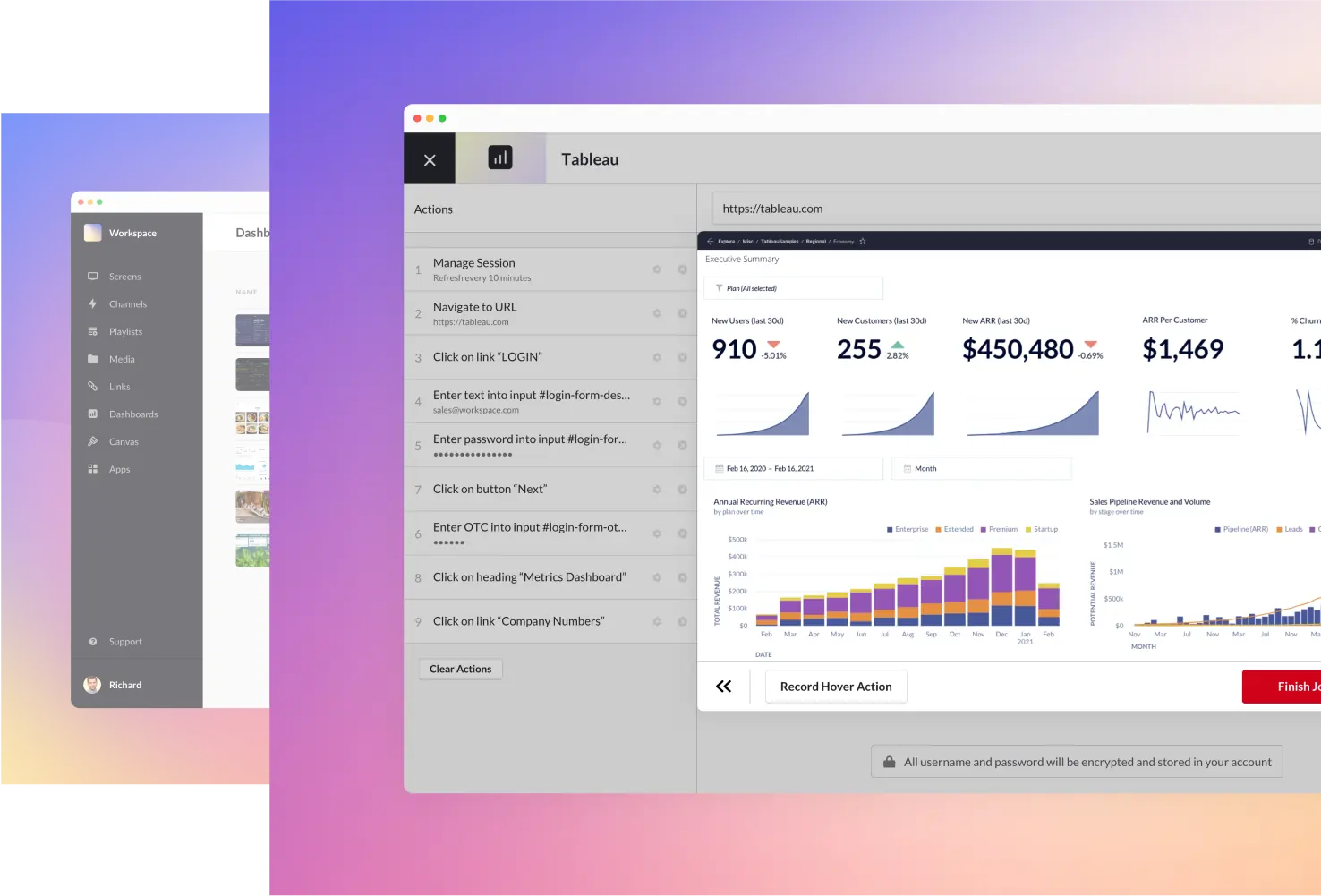
Better functionality
The most obvious benefit for users when choosing ScreenCloud vs Optisigns? ScreenCloud’s dashboard is more intuitive and easier to use. ScreenCloud displays content on a wide range of media devices and operating systems with no glitches.
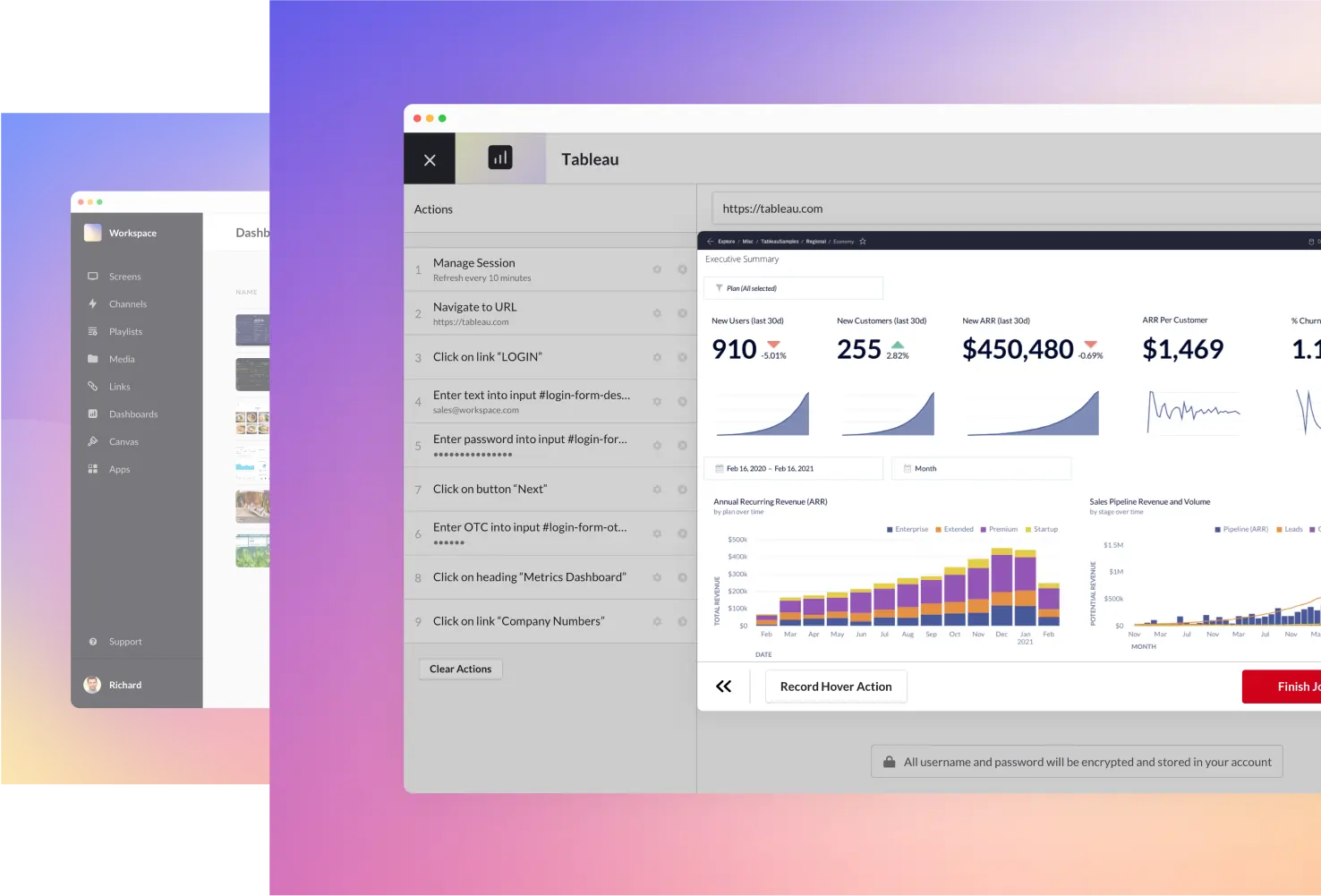
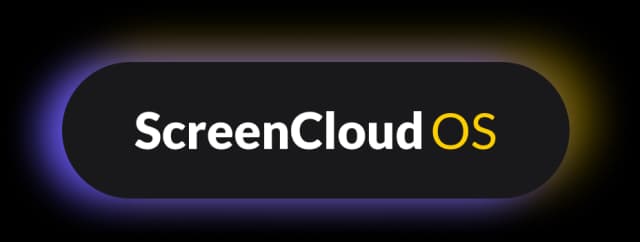
Made-for-signage hardware
While brands repackage hardware under their own branding, we’ve built our hardware and software from scratch. ScreenCloud OS is custom built on Linux, specifically for digital signage. And our Station P1 Pro media player is designed in tandem with our Operating System for an unbeatable user experience. No glitches, no security issues, no hassle. Simply plug and play and you’re away!
Learn more about ScreenCloud OS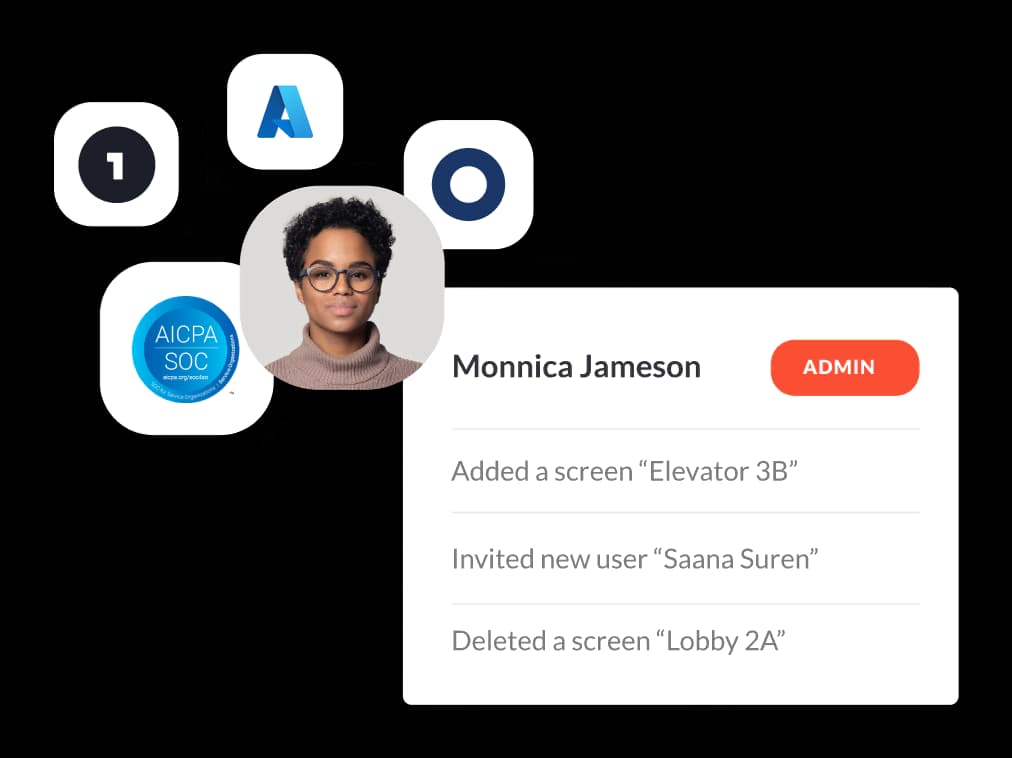
Enterprise grade security
Security is critical to every organization using online tools. When looking for a Yodeck alternative, ScreenCloud stands out as offering the highest grade of online security. As well as ISO 27000 certification, ScreenCloud meets SCO2 and SOC3 standards. All user data is encrypted with no data stored on the device. ScreenCloud are also the only digital signage provider to employ a full time Data Protection Officer. In short, you can’t get more secure than ScreenCloud digital signage.
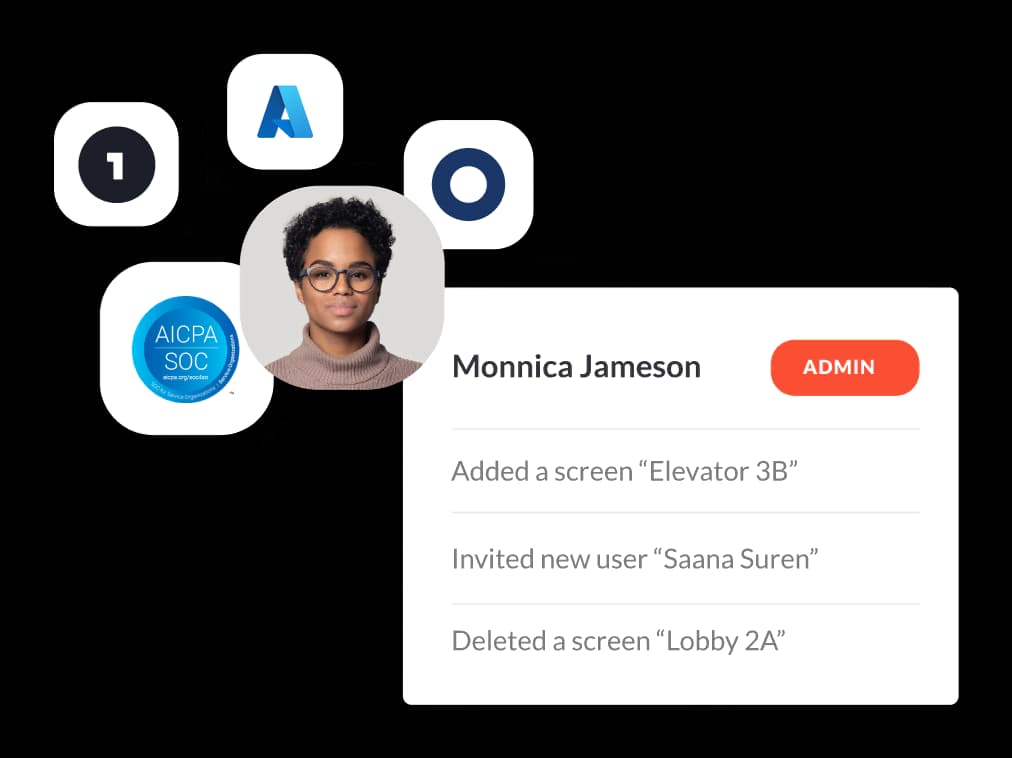
Real stories, real results