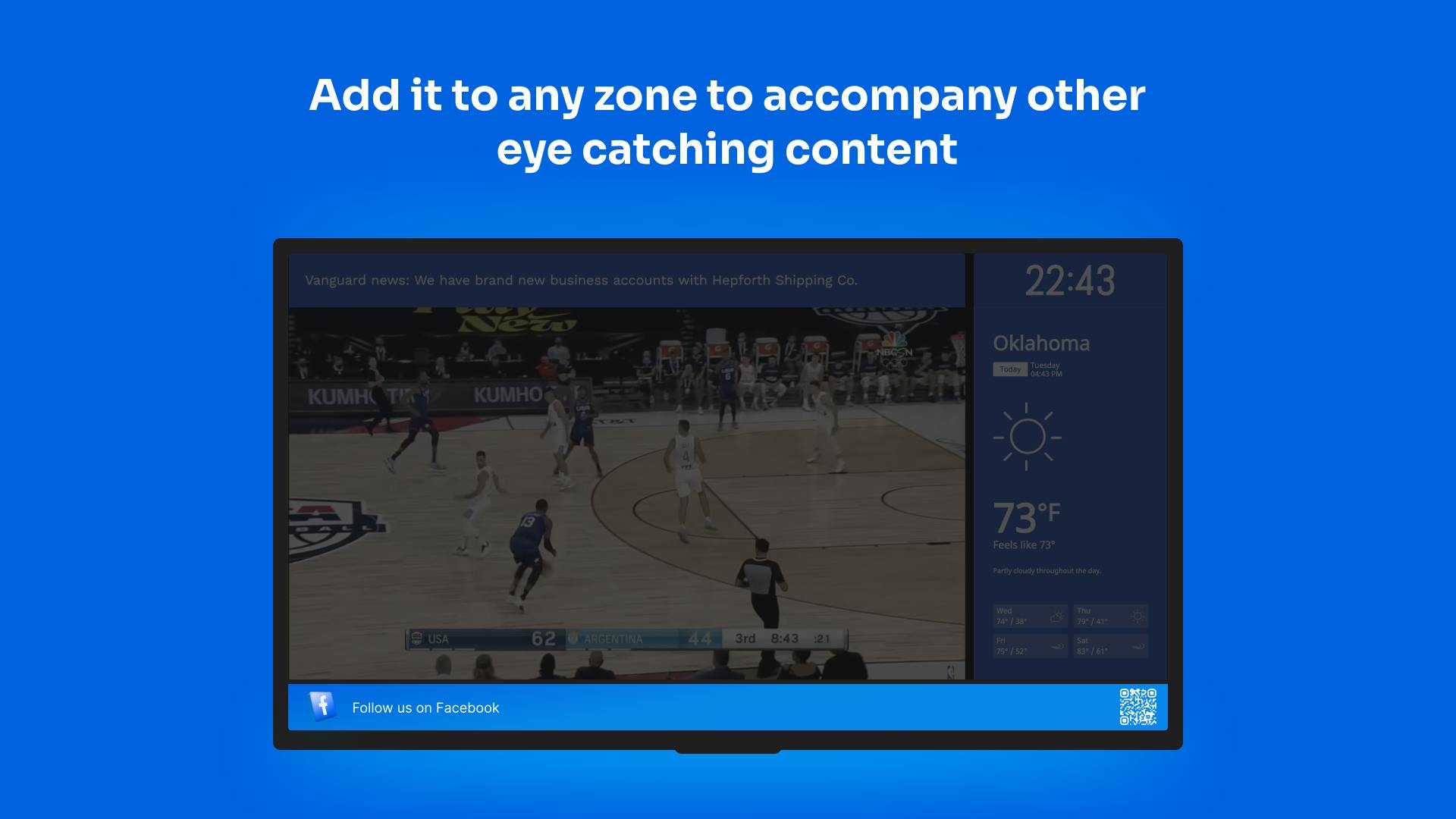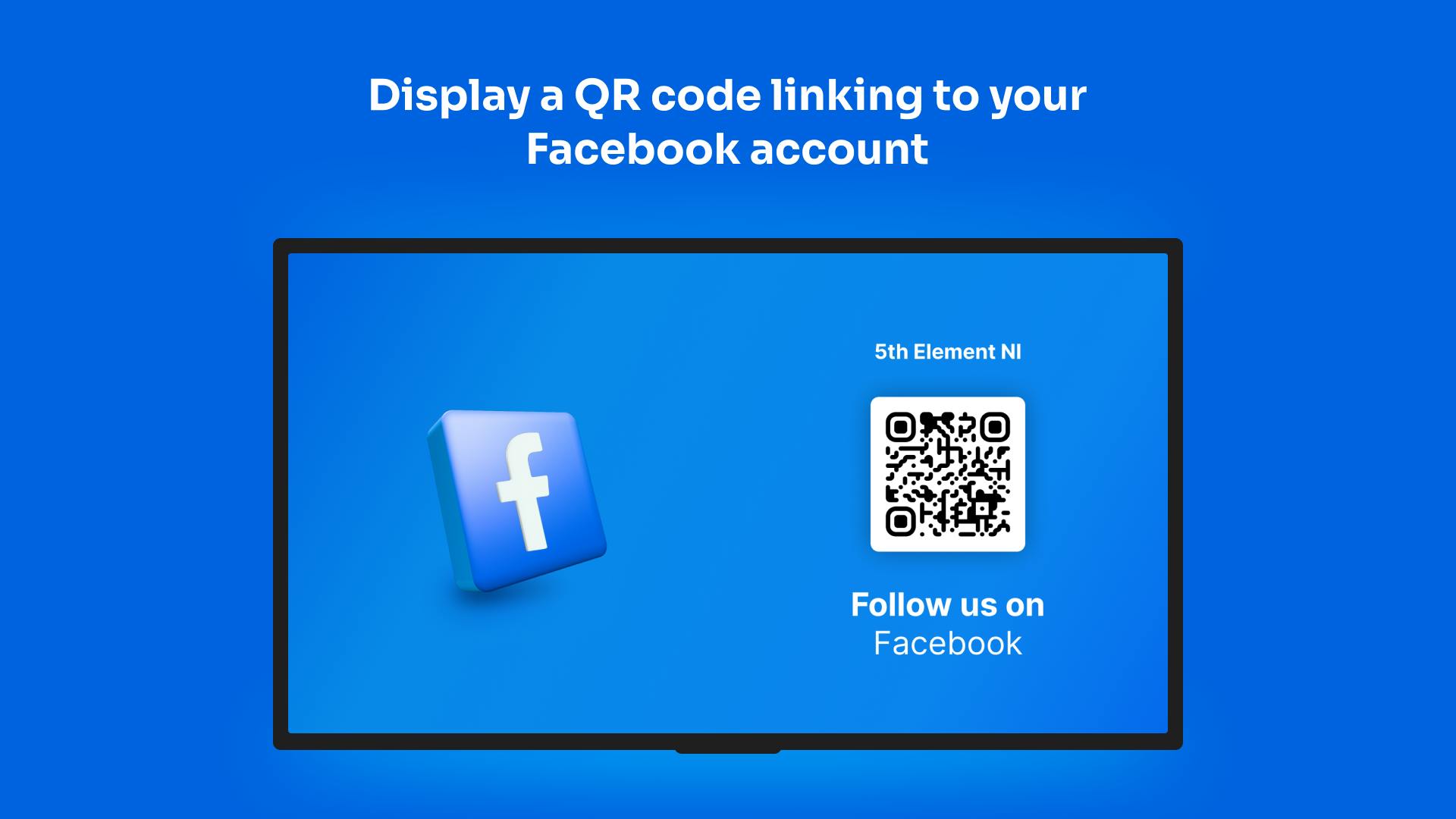More Apps
More Apps
Follow Us on Facebook
Enhance your digital signage with our Follow us on Facebook! Our innovative app simplifies the process of promoting your Facebook business page on digital displays, allowing you to effortlessly drive traffic and engagement.
Get StartedIncluded in all plans
About this app
Streamlined Setup
Easily input your Facebook business page URL and generate a QR code in seconds.
Engage Audiences
Capture the attention of your audience and encourage interaction with your Facebook page.
Analytics
Track QR code scans and monitor the effectiveness of your digital signage campaign.